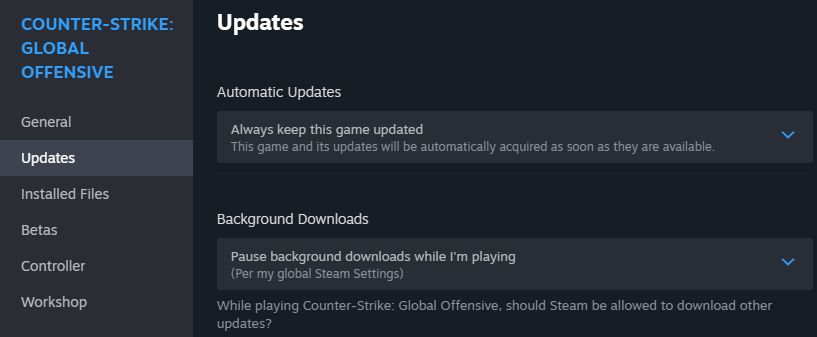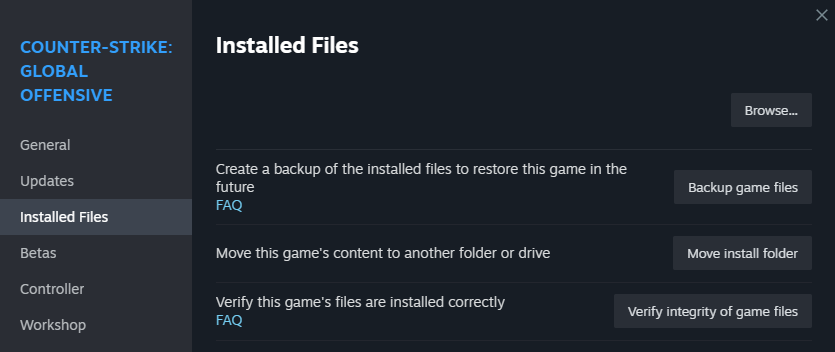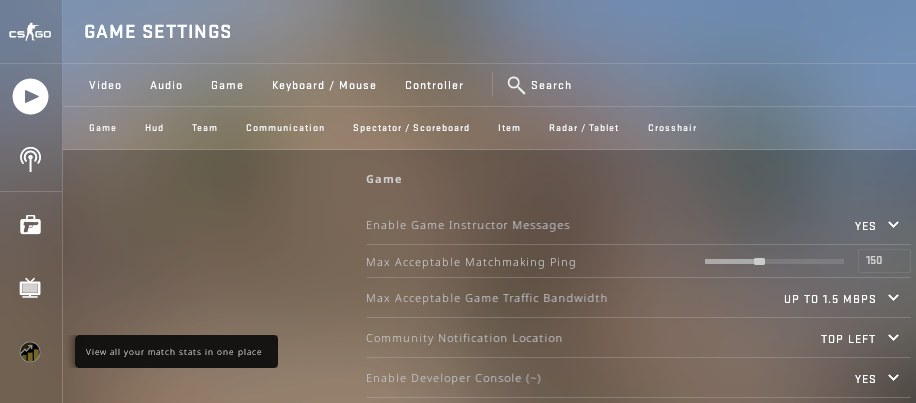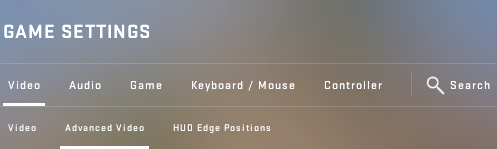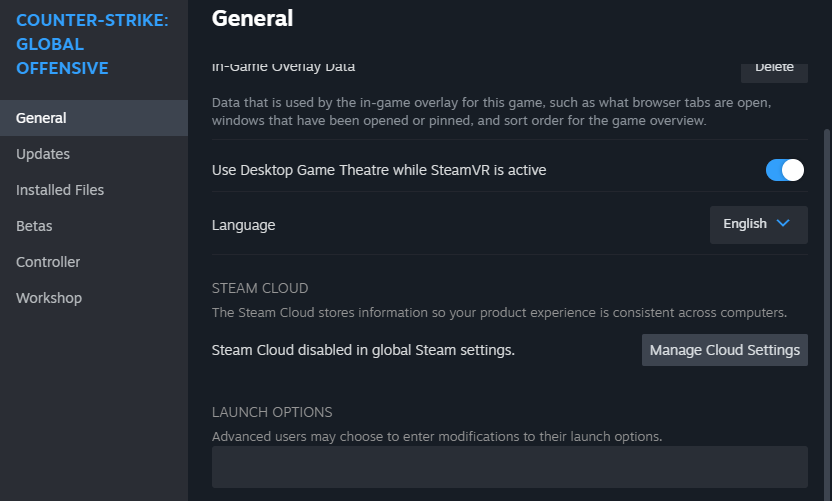What Is Lag in CS:GO and Why It Appears
Lag means a delay that occurs when the server doesn't respond to the player's actions in time. In the case of Counter-Strike: Global Offensive, lag spikes in the game most often have two forms. The first one is a low FPS rate. When its value is below 60, CS gameplay isn't smooth enough.
The second form of lag is the so-called CS:GO high ping. A ping shows the time it takes to send your request to the server and get a response from it. If you have a high ping, you can't fight against your enemies effectively.
How to check ping and FPS? There is nothing easier! Open your console and enter the net_graph 1 command. In a second, you'll see your real-time ping and FPS rate. Use the following table to interpret the results you get.
| Lag Form | Main Reasons |
|---|---|
| High ping |
|
| Low FPS |
|
Why Is My Ping in CS:GO High?
This question cannot be answered without diagnosing your computer. You can have high ping in CS for a variety of reasons:
- Wi-Fi module malfunction.
- Damaged LAN cable.
- Packet loss due to firewall or antivirus.
- Slow ethernet connection.
- Incorrect local network settings.
- Errors in game files.
- Background programs that consume a lot of resources.
- Bad network connection because of corrupted DNS cache.
How to Fix CS:GO Lag
The authors of some guides say the following: to fix CS:GO lag, you must first find its cause. This isn't always easy to do. We advise you to choose a different way: just follow our tips that we've posted in this section.
Even if you think you don't need to check your internet connection or restart your router, do it anyway. One of these actions may help you remove or reduce the lag. We wish you good luck in setting up this legendary game from Valve and Hidden Path Entertainment!
Check the Internet Connection
A wired internet connection is more reliable than a wireless one. Wi-Fi is susceptible to various interferences. High-quality network cables are shielded from them. This reduces the chance of packet loss between your PC and the game server.
Restart Router
The easiest way to restart your router is to turn it off, wait about a minute, and turn it back on. You can also open the control panel of your device and press a button like Restart there. Once your router has restarted, be sure to check if your network connection has improved.
Install the Latest Patch
Installing the latest patch is another effective method to fix CS:GO lag. If you're playing through the Steam Client, the game should update automatically. Otherwise, check your update settings by following these steps:
- Go to the Library and right click on the game name. Select Properties...
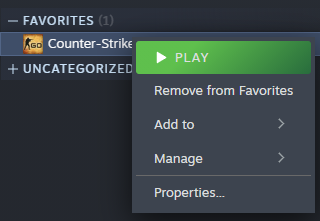
- Click on the Updates tab. Make sure the Automatic Updates option is set to Always keep this game updated. Also, check the value of Background Downloads. If you set it like in the image below, it allows you to achieve low ping sometimes. Try using it to remove CS:GO lag spikes.
Reinstall the Game
Reinstalling the game quite often helps to reduce ping and increase FPS. Although Steam games are easy to install and uninstall, these processes take some time. If your goal is smooth gameplay, you have to be patient and wait a bit. Since reinstallation may fix all your gaming problems, this method is definitely worth a try.
Verify the Integrity of Game Cache Files
- To verify the integrity of game files, go to the Library with your Steam games. Find CS:GO there.
- Select the name of the game and right click on it. Your target is the Properties item in the drop-down menu that opens.
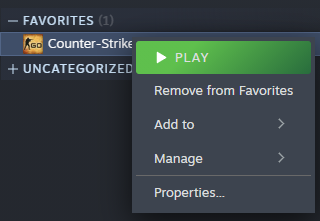
- Click Installed Files. Note that it used to be called the Local Files tab.
- Click the Verify integrity of game files button.
- While the game files are being verified, you'll see a message like in the left image. When the verification of local files is completed, you'll get a message like in the right image. It may contain info about the number of files that didn't pass validation.
Upgrade Graphic Card Drivers
Incorrect settings or errors in graphics card drivers may reduce FPS in CS and interfere with normal PC operation. For instance, your screen may go blank for a couple of seconds because your video card isn't working properly.
Let's say your graphics card doesn't have any defects. In that case, most likely the drivers are the cause of your problems. Reinstall them and perhaps the lag will disappear.
Change CS:GO Graphic Settings for FPS Boost
- Launch CS:GO and open settings.
- Go to the Video section. Click Advanced Video there.
- Set the value of all options that affect the quality of graphics to the lowest. As you can see in the image below, Global Shadow Quality has the following settings: Very low, Low, Medium, High, Auto: High. You can vary them for this and other options until you get the optimal FPS rate.
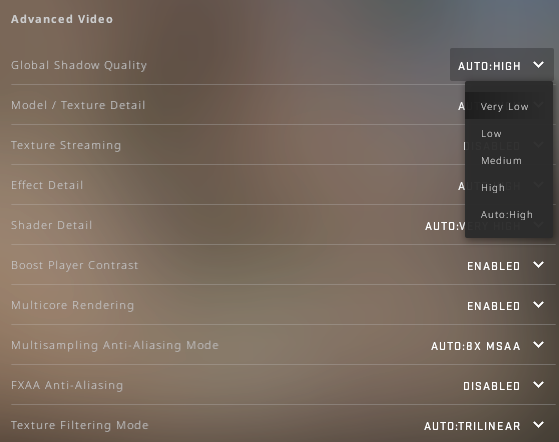
Disable Antivirus Software Temporarily
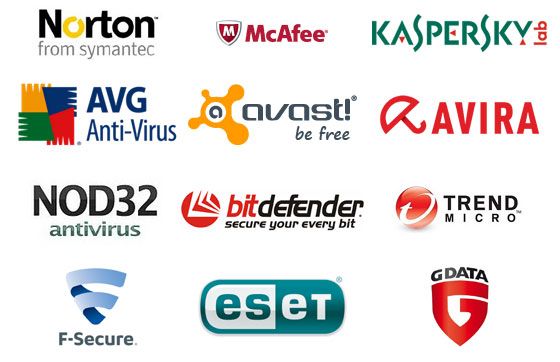
Warning! Disable your antivirus only if your computer is well protected. Malware or other users must not gain access to your personal data or multiple programs. Are you not sure that disabling AV will fix CS:GO glitches? Forget this tip and don't risk it!
Adjust Game Launch Options
- To check your launch options, open your Steam Client and go to the Library.
- Find the game and right-click on its name. Open CS properties.
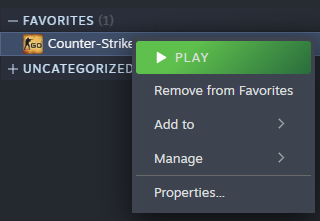
- Scroll the General tab to the very bottom. Check your launch options and make changes if necessary to fix CS glitches.
Disable CPU Core Parking
CPU Core Parking allows Windows to scale the number of logical processors dynamically. This process is carried out depending on the current workload. It was added to the OS to optimize the following factors: the heat and power usage.
In some cases, CPU Core Parking can reduce the performance of your processor. To solve this problem, you must disable it. Maybe disabling this feature will finally fix your gaming issues. If not, keep reading our post.
Flush Your DNS
Computer experts recommend flushing DNS for various reasons: spoofing prevention, website access problems, etc. This also includes various game lags. So, the solution is obvious. Just flush your DNS, restart CS, play a little, and check if your gameplay has improved.
Change DNS Server
We recommend that you use Google Public DNS because it has numerous benefits. For example, it increases the speed of loading pages. Another important advantage is security.
Google DNS is well protected from cache poisoning attacks. Imagine that you want to open eBay and end up on a phishing site. That's what these types of attacks are.
Fixing the Lag in CS:GO – Uncommon Solutions
- Open your Task Manager and set CS:GO priority to High.
- Decorate your weapons with standard skins instead of StatTrak™ ones.
- Close programs you don't need to use before you start playing.
- Get rid of the maps you downloaded from the Steam Workshop.
- Configure the power plan of your computer for maximum performance.
- Try playing in windowed mode at a lower resolution.
- Perform a diagnosis of your GPU, CPU, RAM, and HDD/SSD.
Have you already reinstalled Windows but that didn't help? Take your PC to a service center. Once the pros do diagnostics, several scenarios are possible. For instance, you may need to replace one of the components of your PC.
Conclusion
If you want to fix your CS:GO ping value or FPS rate, you may have to do a lot of work. It's hard to say how long it will take. Unfortunately, there is no universal solution that is guaranteed to fix any gaming problems. That's why they're not so easy to solve. Don't give up and we're sure that you'll achieve smooth gameplay sooner or later!
FAQ
Does G-Sync cause input lag in CSGO?
If you use this technology correctly, it won't affect your gameplay in any way. Moreover, G-Sync can greatly enhance your gaming experience. Numerous users confirm this.
Does CSGO have lag compensation?
Yes. If you wish, you can easily customize it according to your personal gaming preferences. To learn more about lag compensation, please follow this link.
How do I fix ping lag in CSGO?
Flush your DNS, restart your router, use a wired connection, etc. There is no single way to reduce ping. Since its value depends on many factors, you can either fix your problems with one method or not solve them at all.
Does CSGO have input lag?
Yes. The good news is that you can minimize it as much as possible. Just read this post from beginning to end and follow the tips given in it.
Why are CSGO servers so laggy?
Because Counter-Strike is a mega-popular game. Millions of gamers play it. When the number of online users increases significantly, the game servers simply can't handle the load.
How do I fix high latency in CS:GO?
Connect to another server, use a high speed VPN, turn your router on and off, update your network card drivers, etc. We cannot give you a clear answer to this question as we don't have access to your computer.