
What Is Sensitivity in CS:GO?
In Counter-Strike: Global Offensive and other competitive shooters like it, milliseconds determine everything. Mouse sensitivity, therefore, is a cornerstone of accurate gameplay. At its core, sensitivity refers to how your in-game crosshair responds to the physical movement of your mouse. Striking the right balance between swiftness and control is paramount.
When you adjust your sensitivity settings, you're essentially determining the speed at which your crosshair traverses the screen in response to your physical mouse movements. A higher sensitivity will cause your crosshair to move more swiftly, making quick target acquisition possible. However, this might come at the cost of finer accuracy. Conversely, a lower sensitivity grants you greater control over your crosshair's movement, allowing for more accurate aiming, albeit with potentially slower crosshair placement.
Your chosen in-game sensitivity becomes an extension of your playstyle. Aggressive players might lean towards higher mouse acceleration for rapid reactions, while those who favor methodical precision might opt for lower sensitivity to ensure accurate shots.
Additionally, sensitivity is also influenced by external factors such as the DPI or CPI (Counts Per Inch) settings of your mouse. These mouse settings determine how many steps the mouse sensor takes for each inch of physical movement. It's a multi-layered aspect of CS:GO that requires careful consideration and experimentation.
What Is CPI and DPI?
CPI (Counts Per Inch) and DPI (Dots Per Inch) are essential parameters for this topic. These terms often interchangeably refer to the sensitivity level of your mouse. They dictate how many steps or dots the mouse sensor registers for every inch you move the mouse physically.
Imagine your mouse's sensor as a microscopic camera capturing movement. The higher the CPI/DPI setting, the more ‘dots’ or ‘counts’ the sensor detects in response to your mouse's motion. Consequently, this translates into quicker cursor movement on your screen.

However, it's essential to note that the relationship between physical movement and cursor displacement isn't linear. Higher CPI/DPI doesn't necessarily mean better performance; it's about finding the balance that aligns with your gameplay style and comfort.
When choosing your CPI/DPI setting, consider your monitor's video resolution. Lower resolutions may necessitate higher CPI/DPI settings for smoother cursor movement across the screen, while higher video resolutions might permit lower settings for more accurate control and raw input.
Many CS:GO professionals lean toward lower CPI/DPI mouse settings, often in the range of 400-800, as this allows for more consistent and accurate aiming. Nonetheless, the ‘perfect’ CPI/DPI is subjective and should be tailored to your preferences. What pro players do isn’t always the ideal decision.
What's the Best CPI/DPI for CS:GO?
Navigating the in-game sensitivity options can be overwhelming, especially when it comes to deciding on the optimal CPI/DPI setting for CS:GO. While there's no universal answer, there are guidelines to consider when fine-tuning this crucial aspect of your gameplay.
Counter-Strike: Global Offensive players commonly favor lower CPI/DPI settings. A range of 400-800 CPI/DPI is frequently recommended by professional players for several reasons:
- Consistency. Lower CPI/DPI settings often result in more consistent aiming, as they require larger physical movements for the same cursor displacement. This can lead to more predictable muscle memory and improved shot accuracy.
- Control. A lower CPI/DPI provides finer control over crosshair placement, which is vital in precision-oriented games like CS:GO. This control is especially noticeable when making minor adjustments for headshots.
- Less Overcorrection. With lower CPI/DPI, the risk of overcorrecting your aim due to excessive cursor speed is reduced. This is crucial in clutch situations where one well-aimed shot can change the tide of a match.
However, the ‘best’ CPI/DPI is subjective and varies depending on your personal preference and playstyle. Experimentation is key. Begin by trying out mouse settings within the 400-800 range and gradually fine-tune until you find the sensitivity that complements your skills with raw input.
Remember, consistency is crucial not only in CS:GO but across other games you might play. Calculating your effective sensitivity (sensitivity x DPI/CPI x Windows mouse settings) ensures that your muscle memory remains intact regardless of the game you're playing. The sensations are usually similar between CS, Valorant, and Apex.
High Sensitivity vs. Low Sensitivity
The discussion of high or low sensitivity is old. Both sides have their merits, and the choice ultimately comes down to personal preference and playstyle.
High Sensitivity
Players who opt for high in-game sensitivity and mouse acceleration prioritize swift crosshair movement. This can be advantageous for quickly scanning the environment, reacting to unexpected situations, and making sharp turns. It's often preferred by aggressive players who rely on rapid reflexes and close-quarters combat.
However, high sensitivity comes with downsides. Fine-tuned aiming can be challenging, as even slight hand movements translate into significant cursor shifts. This can lead to over-aiming and erratic crosshair placement, impacting accuracy during crucial moments.
Low Sensitivity
On the other end of the spectrum, low sensitivity offers a different set of advantages. Players who prefer low sensitivity prioritize accurate aiming over quick movements. Larger mouse movements are required for the same crosshair displacement, resulting in consistent, controlled aiming.
Low sensitivity excels in scenarios where accurate shots are essential, such as long-range engagements. It allows for meticulous adjustments to crosshair placement, facilitating headshots with minimal effort. However, it can be limiting in fast-paced situations that demand rapid turns and reactions.
Ultimate Choice
The right choice between high and low mouse sensitivity depends on your playstyle and comfort.
Some players even opt for a middle-ground mouse sensitivity that offers a compromise between agility and precision. Ultimately, finding the balance that complements your gameplay is essential. Whether you favor precision or quick reflexes, your sensitivity setting should reinforce your strengths while helping you address your weaknesses.
How to Find Out Your Ideal CS:GO Mouse Sensitivity
Counter-Strike: Global Offensive employs the concept of ‘effective sensitivity,’ which takes into account not only your in-game settings but also your mouse DPI/CPI settings and your Windows sensitivity settings. Knowing your effective sensitivity allows you to play on the same exact sensitivities across games and setups.
Here's how you can calculate your effective sensitivity:
- CS:GO sensitivity. This is the sensitivity value you set within the game.
- Mouse DPI/CPI. Your mouse's DPI or CPI setting, which determines the mouse's sensitivity outside of the game.
- Windows mouse settings. The mouse sensitivity set in your computer's operating system.
To calculate your effective sensitivity, multiply your CS:GO sensitivity by your mouse DPI/CPI, and then divide by your Windows sensitivity setting. This formula ensures that your aiming consistency remains intact across different games and scenarios. Remember that small adjustments to your new sensitivity settings can lead to noticeable changes in how your crosshair behaves.
Regularly practicing with your chosen sensitivity is essential for building muscle memory and maintaining consistency.
How to Adjust Sensitivity in CS:GO
The quest for perfect sensitivity in CS:GO involves a mix of experimentation, analysis, and adaptation. Luckily, Counter-Strike: Global Offensive provides various avenues for adjusting your sensitivity to suit your preferences.
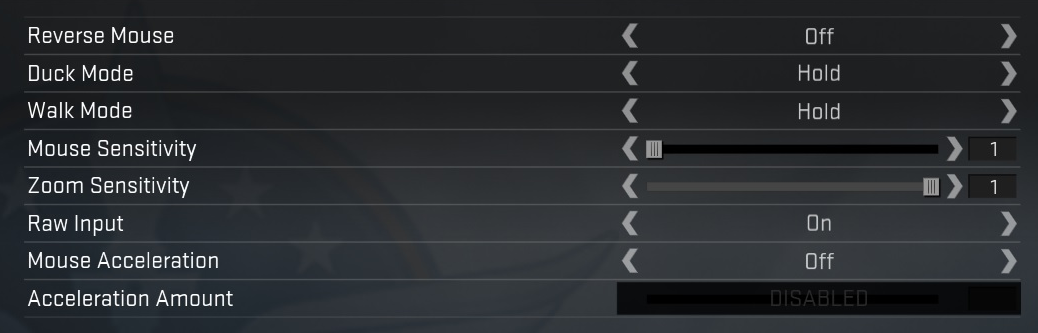
Change Sensitivity Through the Game Menu
- Launch Counter-Strike: Global Offensive and head to the main menu.
- Click on ‘Settings’ and then select the ‘Game Settings’ tab.
- Look for the sensitivity slider. Incrementally adjust the slider to find a mouse sensitivity that feels comfortable. It's recommended to make small changes and test them in-game to assess their impact.
Change Sensitivity through the Developer Console
- Press the tilde (~) key to open the developer console.
- Type the command ‘sensitivity [value]’ into the console. Replace ‘[value]’ with the sensitivity value you want to try. Experiment with different values to find the one that suits you best.
Choosing the Right Mouse and Mousepad
- Investing in a gaming mouse with adjustable DPI/CPI mouse settings is crucial. This allows you to fine-tune your sensitivity to your liking.
- A smooth, consistent mousepad ensures your mouse movements are predictable. Opt for a mousepad that complements your playstyle: larger ones for low sensitivities and smaller ones for higher mouse acceleration.
Mouse Recommendations
A good mouse can complement your skills in the game, even though you can still provide good results even with a cheap product. Here are several worthwhile mice to look into:
- Logitech G Pro. A favorite among professionals, the Logitech G Pro offers customizable sensitivity settings and a lightweight design.
- Zowie EC2. Known for its ergonomic design, the Zowie EC2 comes with adjustable DPI mouse settings and is favored by many CS:GO players.
- SteelSeries Rival Series. This series provides various options with customizable sensitivity, catering to different hand sizes and grip styles.
Remember that your ideal mouse sensitivity is a personal choice. While the journey to finding it might involve some trial and error, the payoff is a significant boost in your gameplay performance. Regular practice with your chosen sensitivity is essential to develop muscle memory and refine your aiming skills.
FAQ
What should my CS:GO sensitivity be?
Your CS:GO sensitivity depends on your playstyle. Many pro players prefer lower mouse settings (400-800 DPI) for better accuracy, but find what's comfortable for you through experimentation.
Is Valorant sensitivity the same as CS:GO?
Valorant and CS:GO sensitivity can differ due to engine variations. Convert your CS:GO sensitivity using online calculators to match it in Valorant.
What sensitivity does Shroud use in CS:GO?
Shroud's CS:GO sensitivity is known for being high, around 400 DPI with a sensitivity setting of 2.5. Keep in mind that personal preference varies.
What is the best CS:GO sensitivity?
The best sensitivity varies based on preference. Many pros opt for lower sensitivity (400-800 DPI) for improved accuracy and consistency. Experiment to find your sweet spot.
Which CS:GO pro has the highest sensitivity?
Notably, s1mple has used a relatively high sensitivity in the CS:GO pro scene. However, sensitivity choices can evolve all the time even among professional players.



