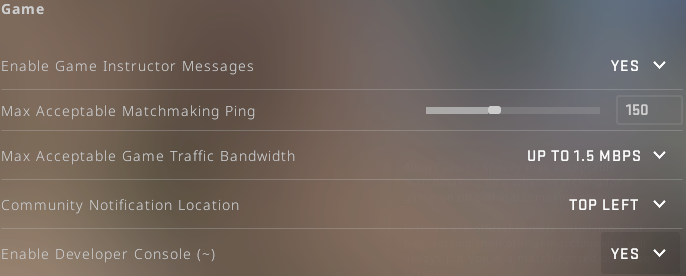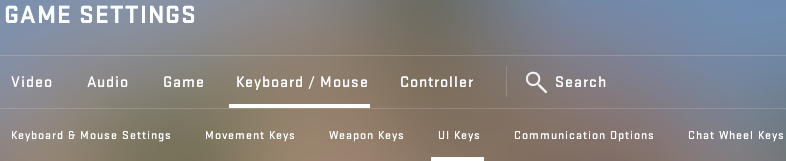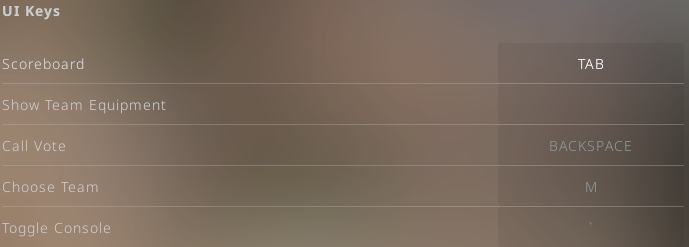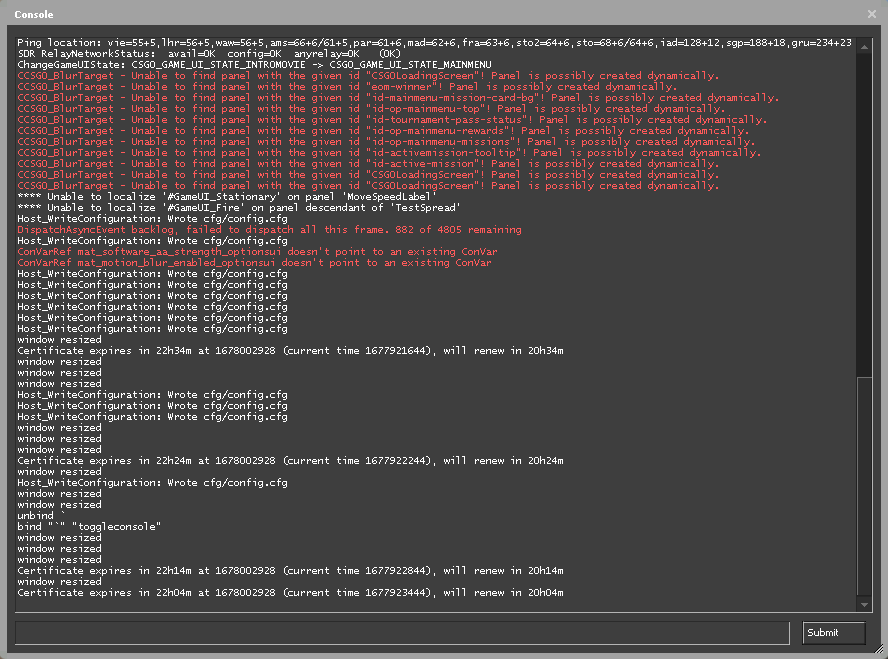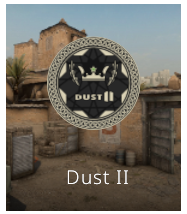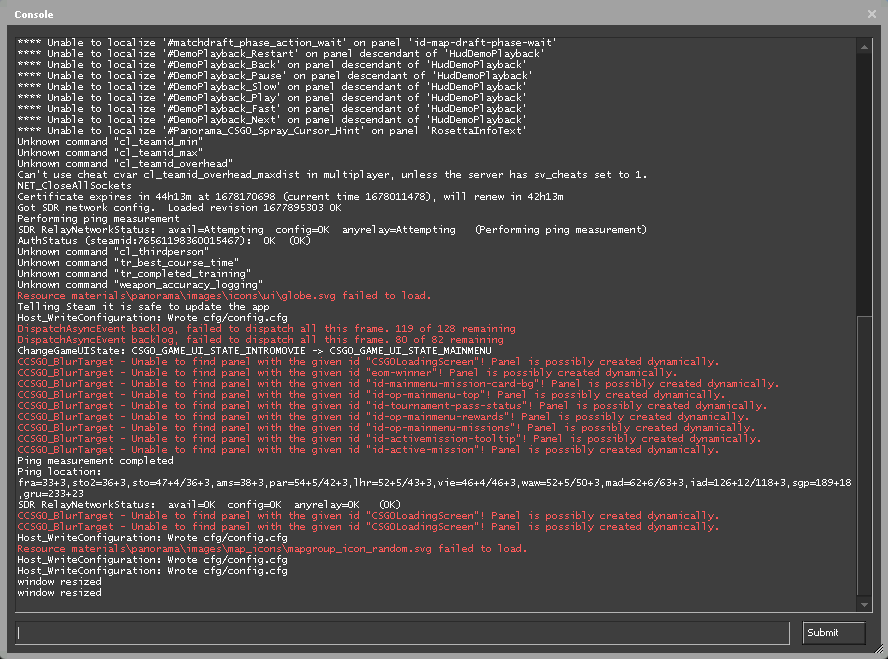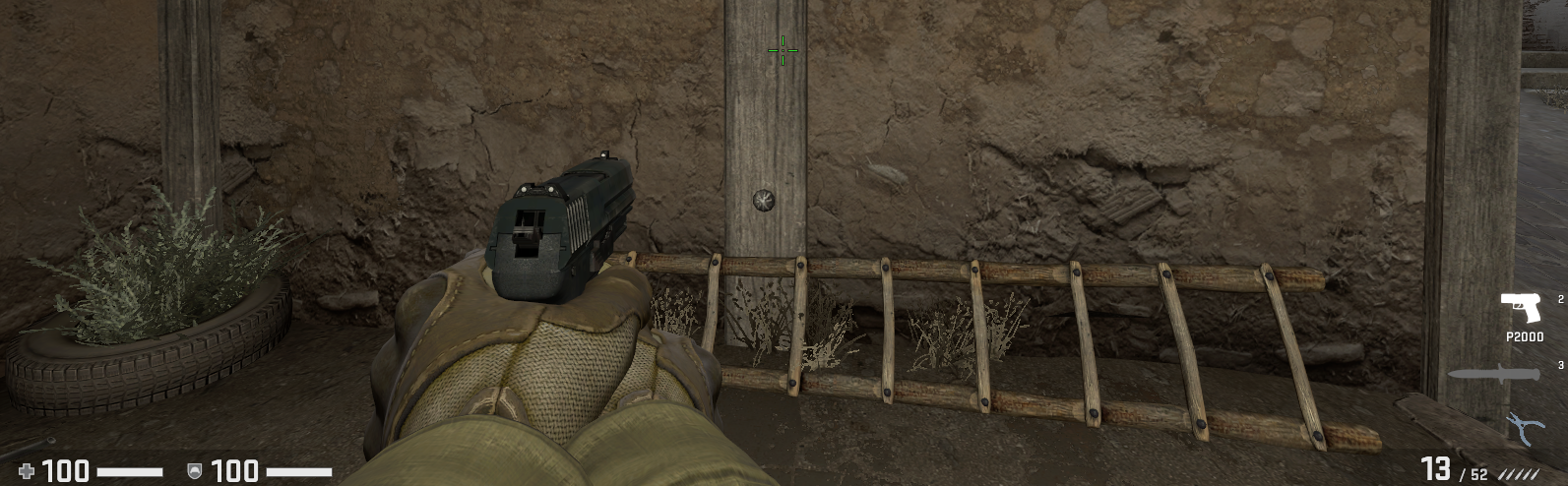How to change FOV in CS:GO
Counter-Strike: Global Offensive allows players to customize every major aspect of the gameplay. Field of view (FOV) is no exception. The process of setting it up begins with the fact that you need to enable the developer console. This is where we'll start.
Open Developer Console
- As soon as CS loads, hover your mouse over the cog icon. Look for it at the very bottom of the left menu.
- Once you’re in the GAME SETTINGS, click on the Game section and on its subsection of the same name.
- In the Game subsection, your primary target is the Enable Developer Console option. It has 2 values: Yes and No. You must choose the first one in the dropdown menu if you want to change your FOV.
- Now, leave the Game subsection and go to Keyboard/Mouse. Click UI Keys there.
- You need to select the Toggle Console option. You can set the key that is responsible for opening the developer console here. Its default value is ~ (the tilde key).💡If the option you need is empty or contains a different value, we recommend changing it to ~. Millions of CS:GO players use the tilde key when they want to open the console and enter one or another command. Use an alternative key only when you're totally sure it will give you some advantage.
- Check if your console is ready to enter commands. To do this, press ~. If a window similar to the image below appears on your screen, the in-game terminal has been successfully activated. Let's move on!
Change view model FOV
The default FOV value in Counter-Strike: Global Offensive is 60. Most players are fine with the view model provided by it. Nevertheless, you can easily change your FOV if you don't like it for some reason. All you have to do is follow the simple steps below.
- Launch CS and open the map you want to play on. We prefer Dust II.
- Press the tilde key to open your in-game terminal to enter console commands.
- You need to enter the viewmodel_fov N command in the console. Instead of N, you must choose a number between 52 (minimum value) and 68 (maximum value). Changing it will result in a viewmodel shift. Let's look at the images below.
The minimum value of the viewmodel FOV (52) |
The standard field of view (60) |
The maximum value of the viewmodel FOV (68) |
As you can see, the viewmodel_fov console command is able to change the FOV significantly. The viewmodel offset is especially noticeable on the left and right images. In the first case, the sleeves of the military uniform are barely visible, while in the second one we can see their cuffs
You may have a question: what is the optimal viewmodel offset in CS:GO? There are no best viewmodel settings. It entirely depends on your personal preferences. You can change the FOV as you like until you find the right value.
Experienced players recommend using the lowest possible FOV if you want to move the focus away from your character. When you enter the command viewmodel_fov 52, the viewmodel bobs in your direction while moving. The image of the hands with weapons is cut off by about half.
Higher FOV values make the arms look longer. The game character seems to move slightly away from the player. In general, experiments with the viewmodel's FOV help in some way to improve the gameplay and kill enemies more easily.
Change your current FOV with debug FOV
Now it’s time to learn how to manipulate the actual FOV value. Don't confuse it with the viewmodel field of view which we described in the previous section. The difference will become clear to you when you look at the images below.
The default FOV in CS:GO is 90. It's locked by the game. That's why changing FOV without cheats isn't possible. You can't use them on official Valve servers. This restriction is quite justified. Otherwise, cheaters and pro gamers would abuse it to gain an advantage on the battlefield.
Changing FOV: Step-by-Step Guide
- Connect to a server where cheats are allowed. An alternative option is to practice with bots. This mode will help you try out the following steps here and now.
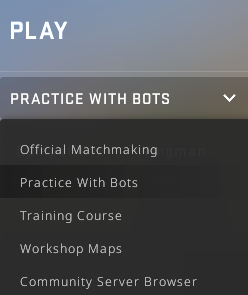
- When the game loads, press the tilde key. Next, you'll need 2 commands. The first one is sv_cheats 1. Type it into the console and press Enter to enable cheats.
- Enter the fov_cs_debug N command. Instead of N, you can specify any number. Numbers greater than 90 provide a zoom-out effect. If you want to get a zoom-in effect, enter some number below 90. To make it clear what we're talking about, let's look at 6 examples.
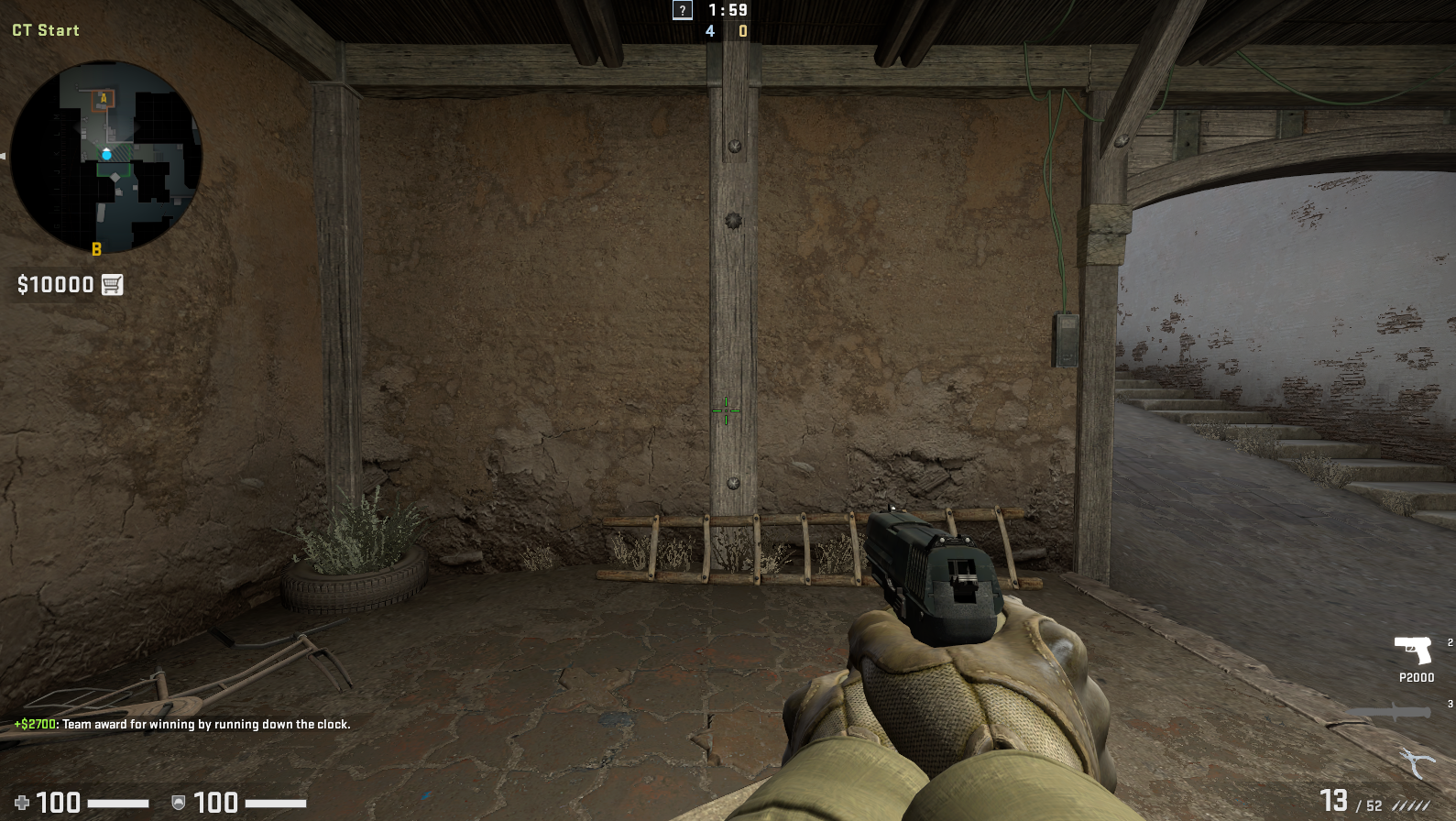
The default field of view

Changing FOV to 60

The actual FOV of this image is 30
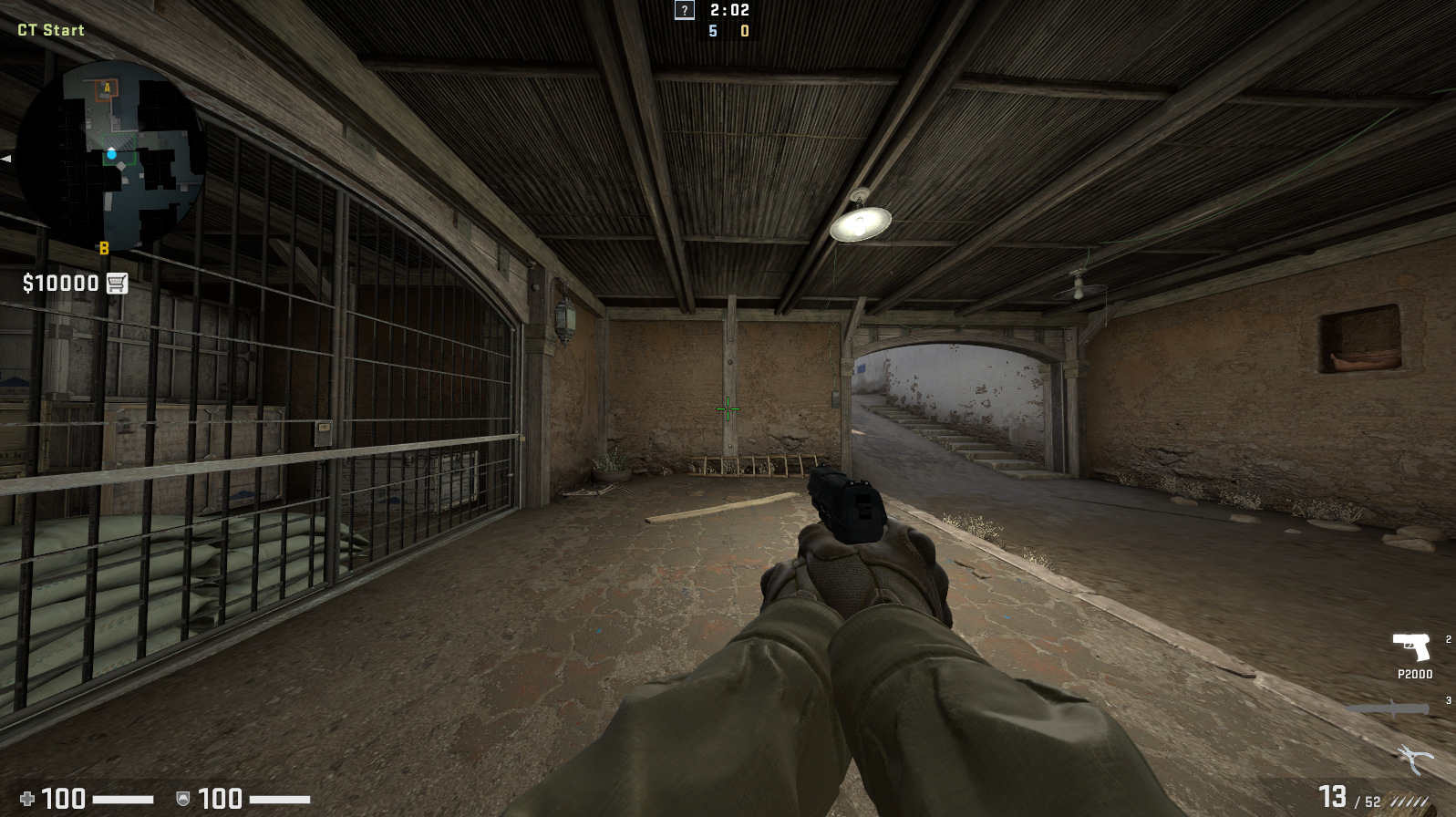
Field of view set to 120
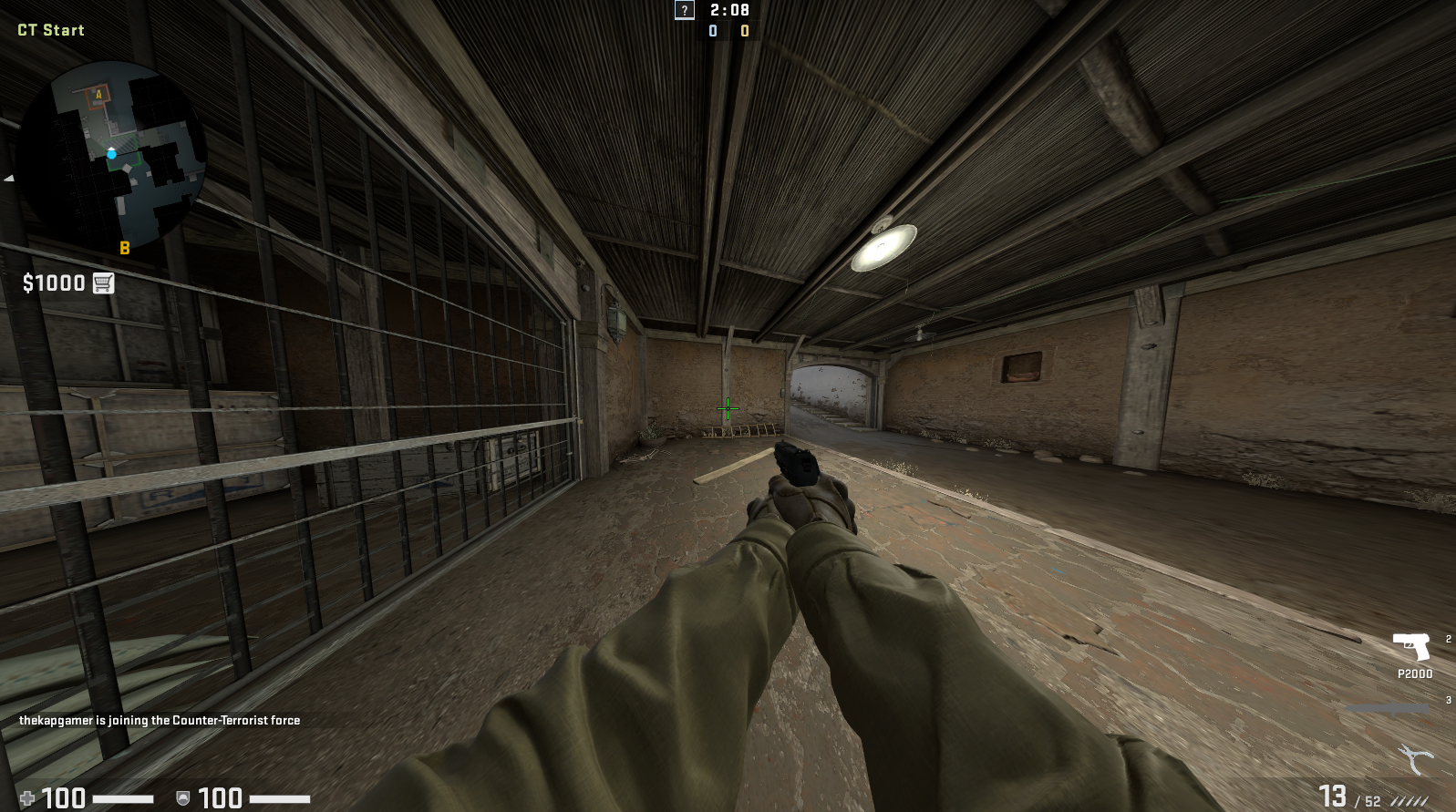
The FOV setting is 150
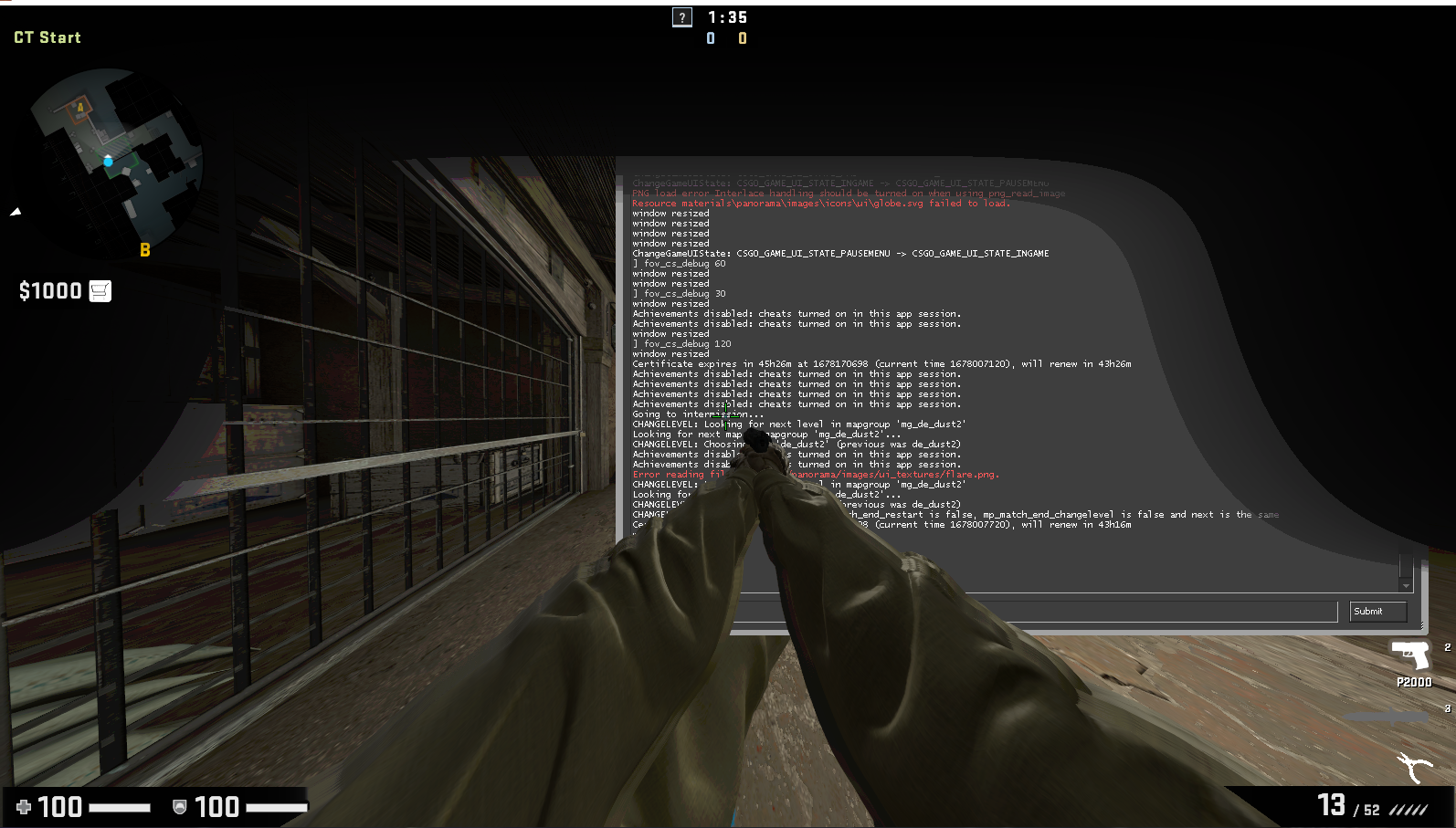
The FOV value is 180
Lower FOV brings objects closer. If we draw analogies with the real world, then such a FOV is something like binoculars. When you increase the FOV value, you can see more objects and get an advantage over your enemies. The disadvantage is the distortion of the image.
Pay attention to the commands fov_cs_debug 30 and fov_cs_debug 180. fov_cs_debug 30 hides the weapon hands completely. Changing your FOV settings like this makes you look at the game world through the eyes of your character.
fov_cs_debug 180 distorts the image a lot. These FOV settings make CS:GO almost unplayable. After we entered this command, we couldn't even remove the console window from the screen. Therefore, don't use too high values if you don't want to ruin your gameplay.
CS:GO FOV Commands
In the previous section, we took a look at the 2 most common ways to manipulate FOV in CS:GO. Here, we'll detail useful console commands related to this process. You already know a couple of them. The others will definitely come in handy too.
viewmodel_fov
You can get the most detailed information about the viewmodel_fov command in the "Change view model FOV" section of this post.
viewmodel_fov 52 | This is the first of the viewmodel commands that we would like to tell you about. This one reduces the view model FOV to a minimum. |
viewmodel_fov 60 | In the recordings of most CS:GO games that are posted on YouTube, the value of the view model FOV is exactly 60. There is a high chance that you’ve also played with it for a long time. This is the default setting. |
viewmodel_fov 68 | 68 is the maximum view model FOV from our favorite video game. Use it if you want to see your character's hands as much as possible. |
cl_righthand
|
|
cl_righthand 0 (custom) | cl_righthand 1 (default) |
In most shooters, the view model FOV is tied to the right hand. The same goes for CS:GO. To change its settings, open the console, type cl_righthand 0 and press Enter. You can see the result in the image on the left where the hands with the weapon have radically changed their position.
If you're left-handed, you don't have to move your player model to the left at all. It's possible that this won't provide you with any benefits. Switching hands only makes sense if you take into account your dominant eye. How to identify it? You can only do this through experimentation.
viewmodel_offset
viewmodel_offset_x N | This command defines the offset along the X axis. Simply put, it allows you to shift your view model to the left or right within a range from -2.5 to 2.5. These are the values that N can take. |
||
|
|
|
|
viewmodel_offset_x -2.5 | viewmodel_offset_x 0 | viewmodel_offset_x 2.5 |
|
viewmodel_offset_y N | This command is responsible for the offset along the Y axis. Changing N in the range from -2 to 2 allows you to zoom in or out of the view model. The Y offset is visualized in the following 3 images. |
||
|
|
|
|
viewmodel_offset_y -2 | viewmodel_offset_y 0 | viewmodel_offset_y 2 |
|
viewmodel_offset_z N | This command is required for the offset along the Z axis. Some of its settings lead to interesting visual effects. A vivid example of this is the extreme image on the right. The Z offset value is between -2 and 2. |
||
|
|
|
|
viewmodel_offset_z -2 | viewmodel_offset_z 0 | viewmodel_offset_z 2 |
|
fov_cs_debug
If you haven't read the "Change your current FOV with debug FOV" section of this post, do it right now. It goes into detail about manipulating CS:GO FOV with this command. As soon as you understand the intricacies of its use, come back here.
Ok, now you know that this command sets the real FOV value and doesn't work without cheats enabled. This means that using it doesn't provide any benefits when playing on official Valve servers. But it allows you to create the coolest demo replays to demonstrate your gaming skills.
default_fov
The full syntax of this command is default_fov N. N is any number that actually sets the default FOV. Like fov_cs_debug, it requires cheats to be enabled first. Thus, you must enter sv_cheats 1 in your console before using it.
In other games that belong to the shooter genre, you often can't change the real FOV through the settings menu. Otherwise, experienced players will start to abuse it. The given point of view is justified because pro gamers turn any shortcomings of games in their favor.
CS:GO Default FOV Settings
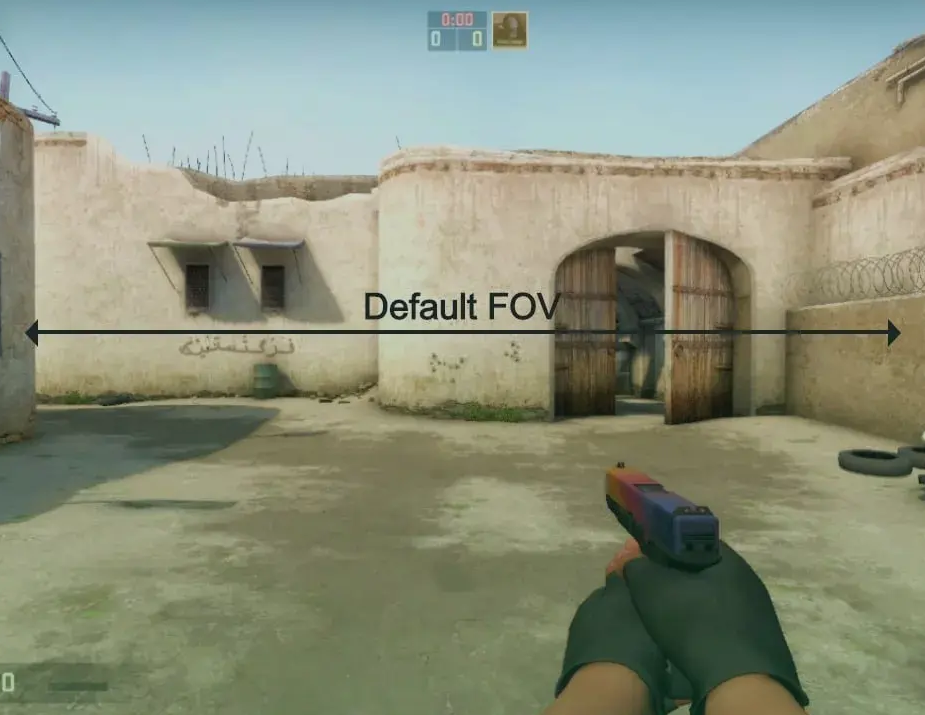
The default value for FOV in CS:GO is 90. As we have repeatedly said above, it cannot be changed in standard ways. Changes are possible only if cheats and special commands are used, for example, default_fov and fov_cs_debug.
As for the view model FOV, its default value is 60. The default values of the viewmodel offsets are 0, 0, 0 (X, Y, and Z axis, respectively). If we bring all this information together, we get a table with the following console commands. Read more about them in the previous sections of this post.
default_fov 90 | fov_cs_debug 0 |
viewmodel_fov 60 | viewmodel_offset_x 0 |
viewmodel_offset_y 0 | viewmodel_offset_z 0 |
What Are the Best FOV Settings in CS:GO?

It's impossible to answer this question unequivocally. Some CS:GO fans use all sorts of tricks to widen FOV. They think a player can see more objects because of this. In addition, increasing the field of view allegedly helps to quickly unsee approaching enemies.
On the other hand, a huge number of gamers play with the default FOV. This fact doesn't prevent them from effectively and ruthlessly eliminating their enemies. Many players don't even know what FOV is and how to change it!
There are also gamers who believe that in CS:GO they need to reduce FOV. In their opinion, any Counter-Strike fan should be able to focus at lightning speed on enemies that suddenly appear on the screen. If you don't know how to instantly aim at them, it will be extremely difficult to win.
Quite a few CS:GO players agree that the optimal FOV is 90. It kills 2 birds with one stone. You're good at distinguishing objects at long distances and can easily deal with opponents who manage to get close to you.
Finally, a separate category of gamers cannot be ignored. They change the FOV regularly but never find their perfect settings. When Mars and Venus are in the house of Mercury, these players prefer a field of view of 90. If the position of the stars changes, its value increases or decreases.
Remember that the optimal FOV is the one that works best for you. You and only you can find it after numerous gaming experiments. It's a waste of time to repeat the same settings that you see on the screen of some pro player.
FAQ
Can I be banned for changing FOV?
You'll never get banned for changing the view model FOV. In this case, it's up to you what settings to use while playing. The Valve Anti-Cheat System blocks players for gross violations of the rules or something like auto-aim. Respect other gamers and don't install cheating software. This will definitely protect you from being banned.
What other game settings can I modify?
You can modify almost everything in the game, from screen resolution to crosshair size. Counter-Strike gives you complete freedom to adapt the gameplay to your preferences. Just open the console and enter the necessary commands for your current in-game goals.