Why Should You Change Your Crosshair?
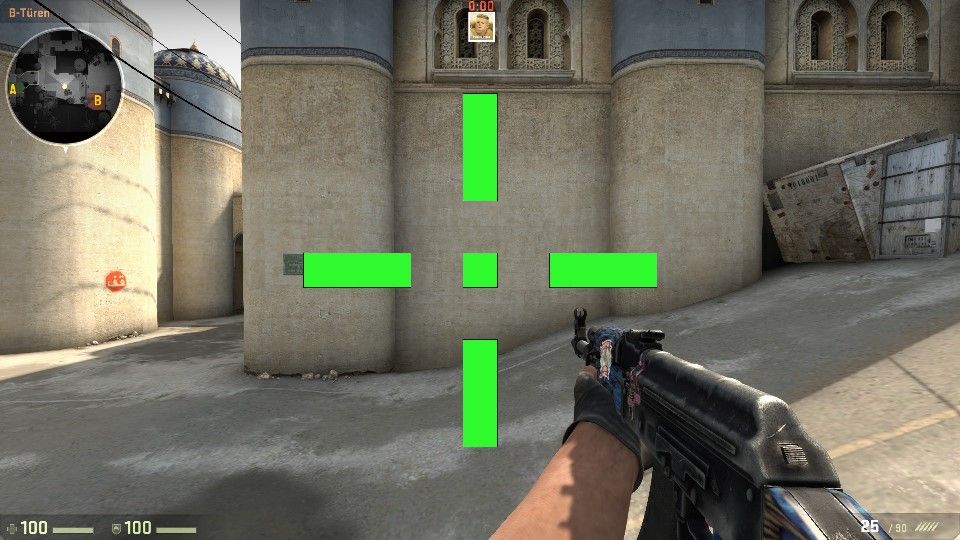
Сhanging the CS:GO crosshair is required to improve your in-game performance. At first glance, this may seem like a pointless exercise. However, professional players rarely use the default reticles. They usually change them according to their gaming preferences.
When you change this or that crosshair setting, you adapt the gameplay to your personal needs. Selecting the right reticle style makes it easier for you to aim at your enemies. As a result, you kill them faster and more efficiently.
If you think that the CSGO crosshair style doesn't affect anything, you’re making a big mistake. It's easy to find numerous reviews of gamers on the net that prove the opposite. Also, always keep in mind the experience of professional players. None of them would change the reticle just for the heck of it.
Default CS:GO Crosshair Styles
The default crosshair in CSGO has a dot which is located in the center. While shooting at opponents, it can be static or dynamic. To change the reticle to default, use one of the commands below. If you don't know where to enter them, don't worry. Later in this post, we'll take a closer look at that matter.
| Default Crosshair Styles | |
|---|---|
| Dynamic | Static |
| cl_crosshairstyle "0" | cl_crosshairstyle "1" |
The main advantage of the default static or dynamic CSGO crosshair is excellent visibility regardless of the background. That's why lots of newbies like to use it. Many beginners prefer the standard reticles because they simply don't know how to change the necessary game setting.
How to change crosshair in the game settings
To customize your CS:GO crosshair settings and get the perfect crosshair, you'll need to follow 3 simple steps which we describe in detail below.
1. Launch Counter-Strike: Global Offensive

We're sure you know very well how to launch your favorite game. Otherwise, you wouldn't be interested in how to get custom crosshairs in CS:GO. So, we won't go over this simple process. Let's move on to step 2.
2. Find settings of the crosshair
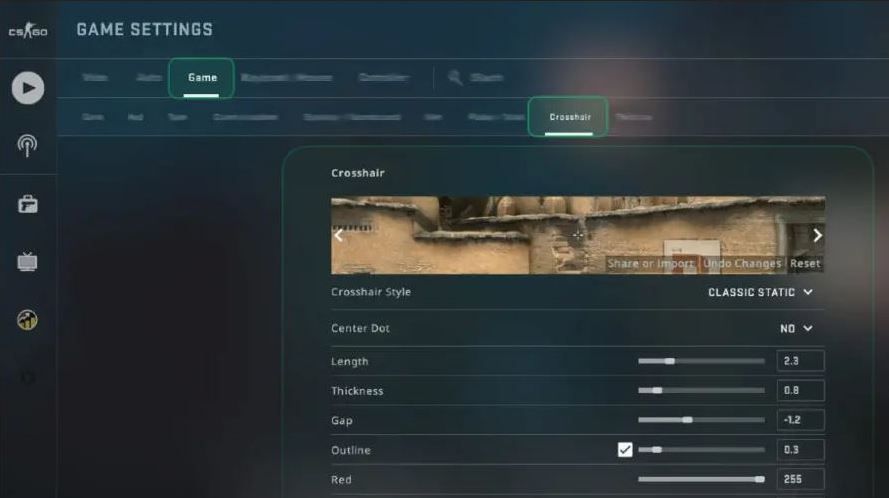
If it’s your first time wanting to change the reticle, you may not know where its settings are located. The image above clearly shows which tab you must open. Click on Game and then on Crosshair. That's all you need to do.
3. Customize your CS:GO crosshair
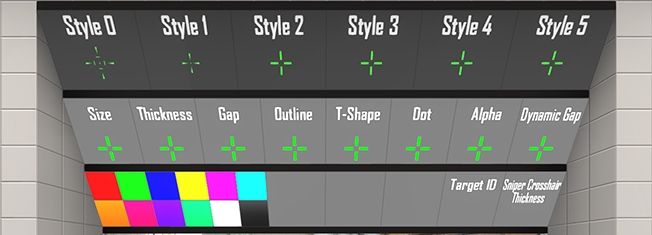
More than 10 reticle settings are at your service: gap, style, length, outline, etc. Change your crosshair settings as you like. You may have to return to these settings more than once in the future. But we think that sooner or later you'll find the perfect combination.
How to change crosshair in the console
Now let's look at how to change the reticle in a more advanced way. We're talking about the game console, the simple and convenient tool for managing gameplay.
1. Check if the console is enabled
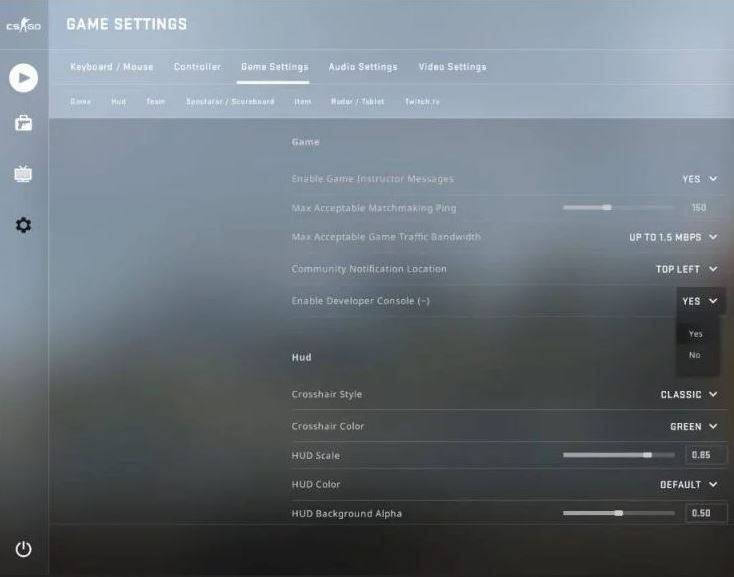
Open Game Settings and check whether the developer console is enabled. If not, select YES instead of NO. Otherwise, you won't be able to customize your CS:GO crosshair. Note, the console is used not only for manipulations with the reticle, but also for a number of other operations.
2. Open the Console
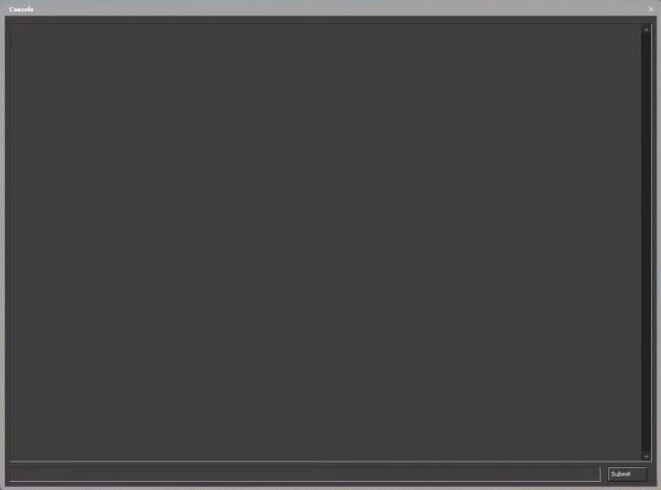
To open the console, press the tilde key. It's to the left of the 1 key. See the image with the standard keyboard layout below.
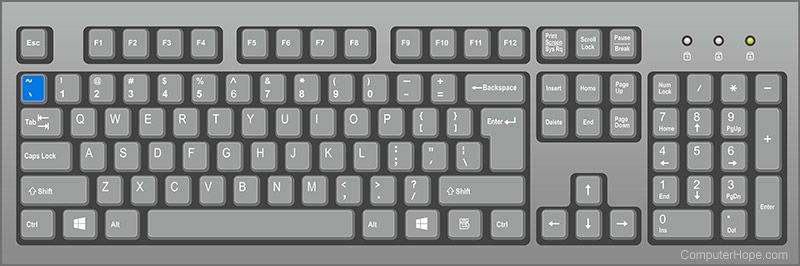
If this key doesn't suit you, go to the keyboard and mouse settings. Find Toggle Console there and change the binding. The next image shows where this option is located.
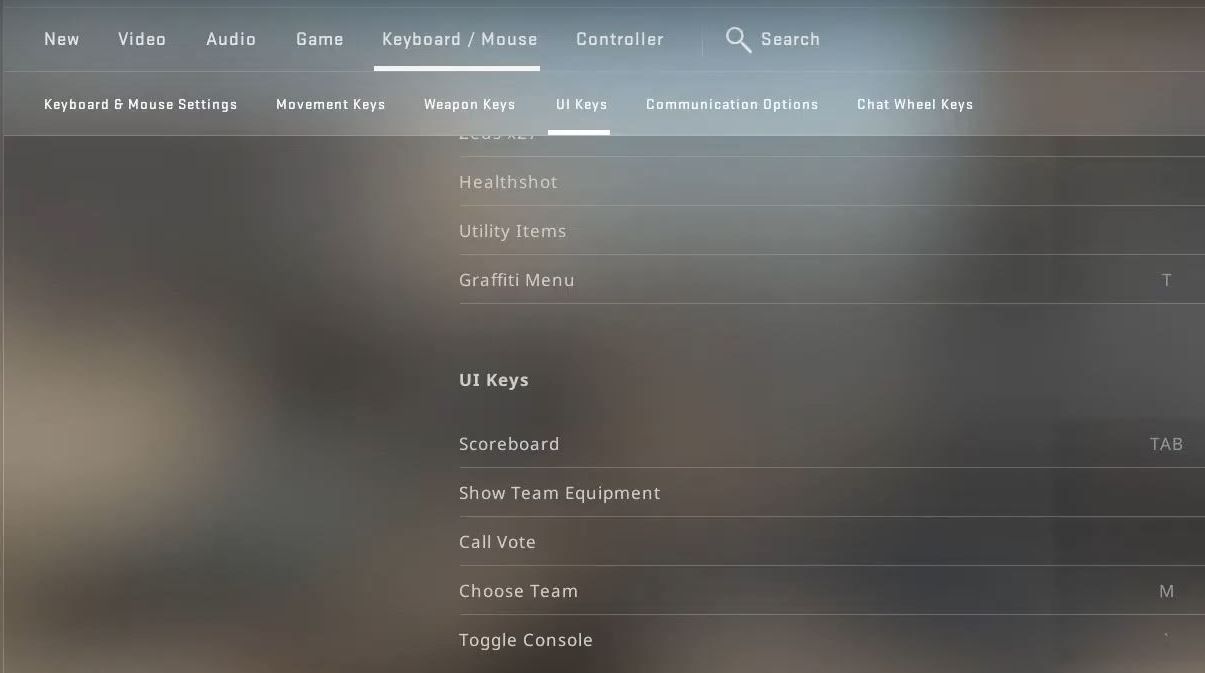
3. Change the crosshair as you wish

Thanks to the console, you can get a custom CSGO crosshair with multiple commands. Split size, change color, choose style or another game option in seconds! You just need to enter specific console command in the field as in the image above and then press ENTER or click on the Send button.
Change the Crosshair Color
In this section of our post, we'll provide some commands that will allow you to change the crosshair color. From the next 2 parts you'll learn about customizing its size and style.
| Command | Color |
|---|---|
| cl_crosshaircolor "0" | Red |
| cl_crosshaircolor "1" | Green |
| cl_crosshaircolor "2" | Yellow |
| cl_crosshaircolor "3" | Blue |
| cl_crosshaircolor "4" | Cyan |
| cl_crosshaircolor "5" | Custom |
Change the Crosshair Size
| Command | Size |
|---|---|
| cl_crosshairsize "1" | Small |
| cl_crosshairsize "3" | Average |
| cl_crosshairsize "5" | Big |
Change the Crosshair Style
| Command | Color |
|---|---|
| cl_crosshairstyle "0" | Default |
| cl_crosshairstyle "1" | Default static |
| cl_crosshairstyle "2" | Dynamic (shooting or movement) |
| cl_crosshairstyle "3" | Dynamic (shooting or movement) |
| cl_crosshairstyle "4" | Full static |
| cl_crosshairstyle "5" | Semi-static |
How to change crosshair in the config file
The last method that allows you to customize the CS:GO crosshair is editing the CFG file. Here are the main steps.
1. Find the configuration file
| Program Files\Steam\userdata\[Steam ID]\730\local\cfg | Program Files\Steam\steamapps\common\Counter-Strike Global Offensive\csgo\cfg |
The table above shows 2 possible paths to the Counter-Strike configuration file (config.cfg) that will help you to set up your new crosshair. Notice the [Steam ID] in the left cell. This is an identifier which is different for each Steam account.
2. Change the CFG file property
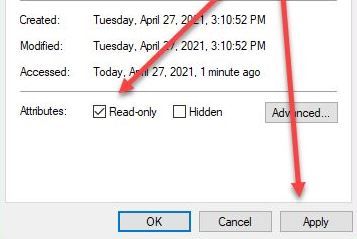
Right-click on the file and select Properties from the drop-down list. In the window that opens, look to the very bottom and find Read-only there as shown in the image. Uncheck the box next to this option and click Apply. Now, any crosshair commands can be added to the configuration file.
3. Change the reticle by adding commands
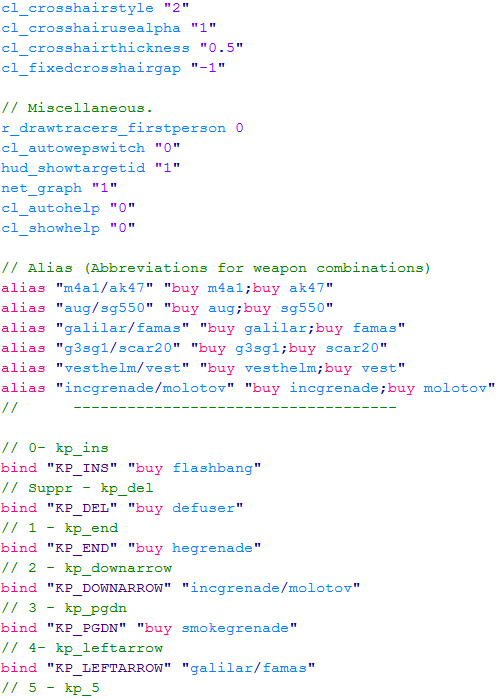
Adding commands to the config file is no different than editing any other text document. You simply delete, paste or type the instructions you want and then save your changes. For example, you can replace cl_crosshairsize "5" with cl_crosshairsize "3" and make your crosshair smaller.
Each console command must be typed on a new line. To add a comment, start your instruction with // (e.g. // Adjust crosshair | 09.12.22). After saving the file, open its properties again, check the Read-only checkbox and click Apply.
FAQ
1. How to Change the Crosshair for Different Guns in CS:GO?
The first way is to follow the instructions that we have detailed in the post. The methods we have proposed are very useful and are proven to work. However, they aren't very suitable if you plan to try out dozens of the different crosshair settings within a short period of time
In this case, it's better to use the CS:GO Crosshair Generator. This unique online service allows you to change many reticle settings quickly and easily. Once the configuration is complete, you can copy the generated list of commands directly to the console or your config file. This will save you a lot of time in the process of selecting crosshairs for different guns.
2. What Is the Best Crosshair for Headshots?
There are no best or worst crosshairs for headshots. Settings that are 100% suitable for one player are completely unusable for another. On the other hand, you have the opportunity to experiment with various types of reticles.
Let's start with the CS:GO Map Crosshair Generator. It's a special map that helps players to set up and test lots of reticles. A brief overview of it is presented in the video below. To download the item, visit the official Steam website.
The next way is to use the so-called crosshair code. This is a set of letters and numbers that identify reticle settings. A prime example is CSGO-CP44i-z2D7K-dpJhE-TvPaj-MaMbM. Codes like this are pasted in the Crosshair settings section as you can see in the following video.
Some CSGO crosshair codes of famous professional players
| Player | Code |
|---|---|
| s1mple | CSGO-vdQe3-HcTjS-MYPrB-yoXHR-fFu8O |
| m0NESY | CSGO-sdVh5-c24cM-PN2sd-RoCcr-5L5mA |
| Stewie2K | CSGO-fUBKG-2BeHE-AAqff-9Qh3n-UWVaK |
| ZywOo | CSGO-m98Vt-NanSV-BryrB-A5SiH-pBtdA |
| dev1ce | CSGO-h4cMu-By4zY-6nHRo-8QDeK-mLh8E |
| gla1ve | CSGO-zDttN-kEnho-ZJWKN-QZNPC-LSJvM |
3. What is classic CS:GO Crosshair?
| cl_crosshairstyle "2" | cl_crosshairstyle "3" |
| cl_crosshairstyle "4" | cl_crosshairstyle "5" |
The most popular values for classic crosshair styles are 4 and 5. The number 4 stands for a static crosshair. It never changes whether you're shooting or just moving around the map. As for 5, this is a dynamic crosshair in CS:GO that somewhat changes when you shoot at your opponents.






