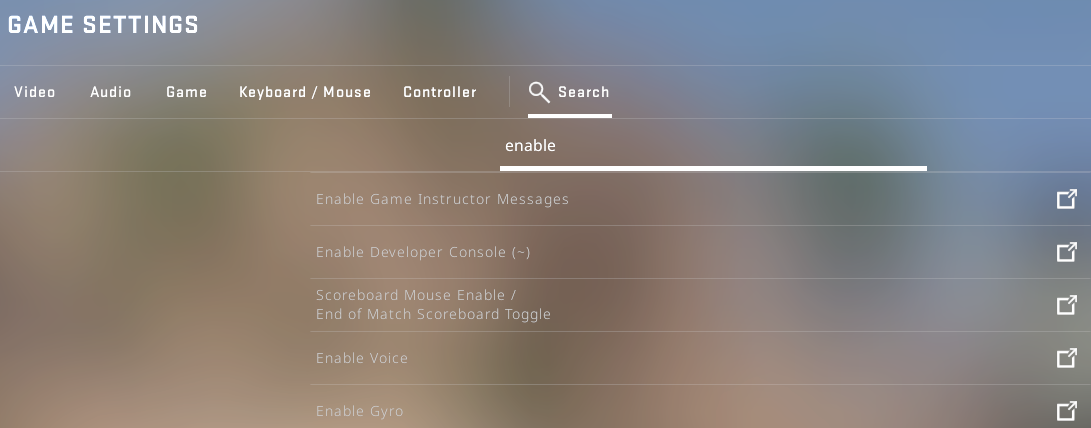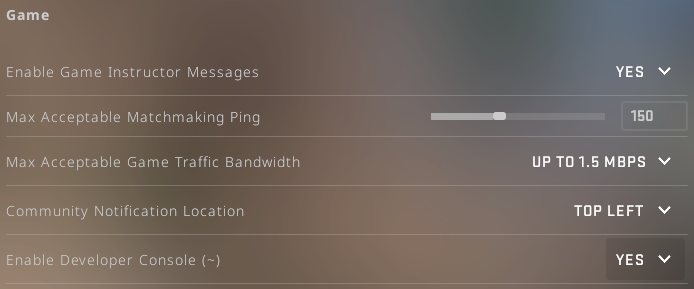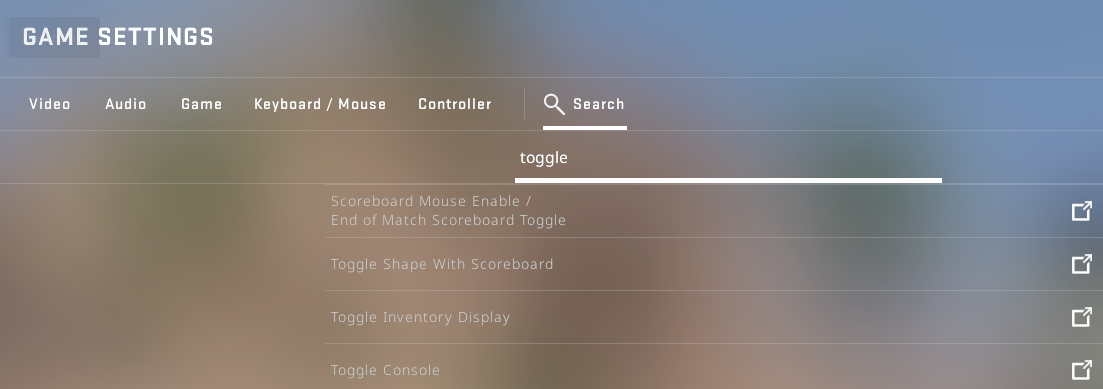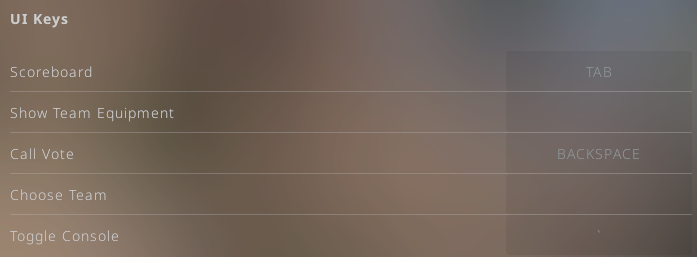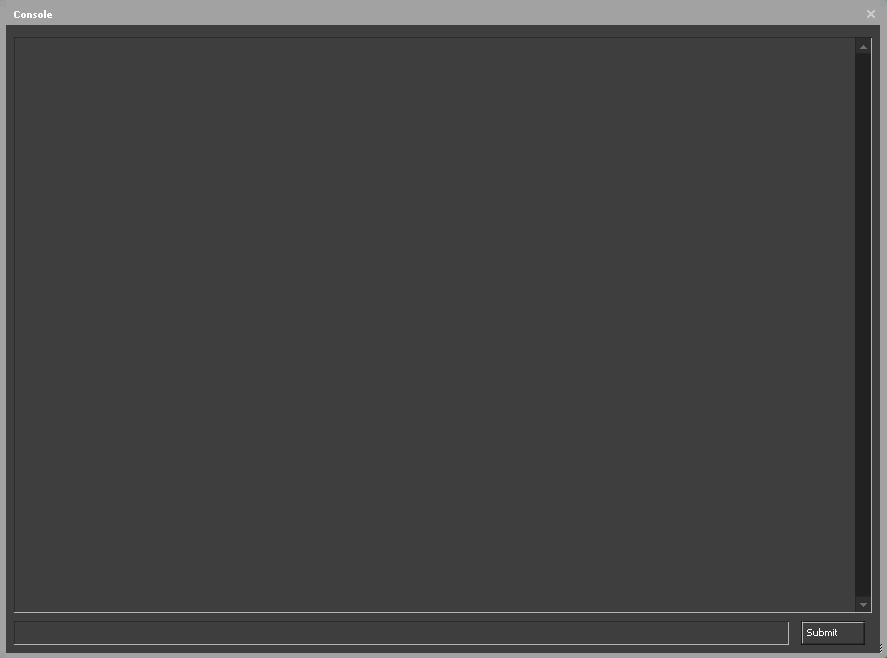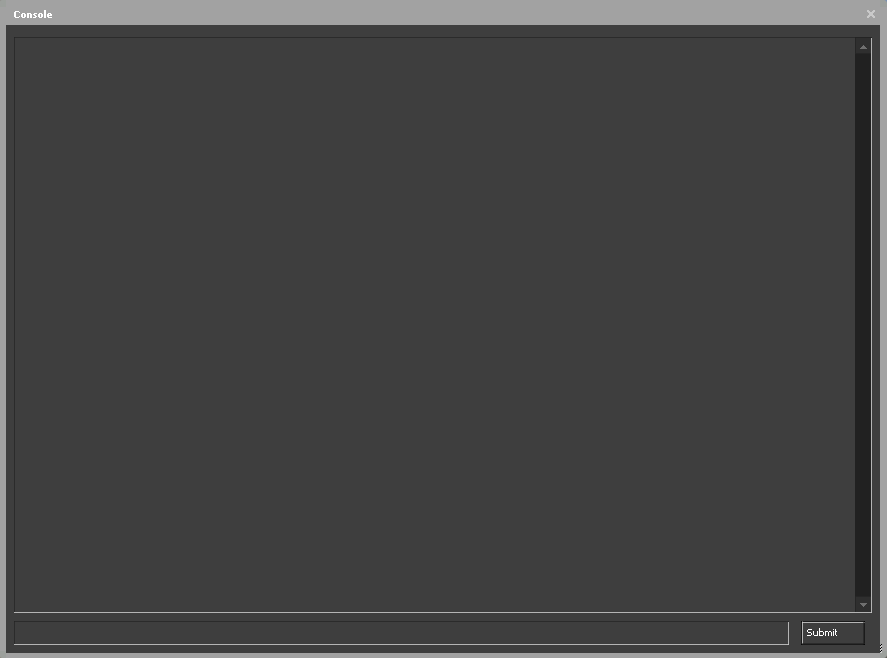Get into the developer console
If you want to get the most out of using console commands, you must enable the in-game terminal first. Just follow the instructions below and you'll easily achieve the result you want.
- Launch CS:GO. Your next target is the game settings. Once you're there, сlick Search.
- Enter enable in the search field. Click on the Enable Developer Console option. It's the second one in the search results in the image below.
- If the option value is NO, change it to YES. Otherwise, you won't be able to use the developer console.
- Click Search again. This time type toggle into the search field. Then click the Toggle Console option.
- This option is responsible for the hot key that opens the console. Its default value is `. Your goal is to check whether this or another key is set. If not, click on the option name and set its value to ` or another key.
- Press the console open key. If you see the window as in the image below, you’ve followed all the instructions correctly. Use any console command you need now!
How to get rid of HUD
You can easily hide the HUD and various service elements using the console. The first thing you must do is open it. Then type one of the following commands and press ENTER.
cl_drawhud 0
 cl_drawhud 1 |
 cl_drawhud 0 |
This console command allows you to remove all elements of the heads-up display. If you want to draw them back, enter cl_drawhud 1. By the way, 1 is the default value.
net_graph 0
 cnet_graph 1 |
 cnet_graph 0 |
Many gamers use the net_graph 1 command to monitor info like FPS or ping. If you completely disable HUD in CS:GO, this data won't disappear. net_graph 0 solves the problem.
cl_showfps 0
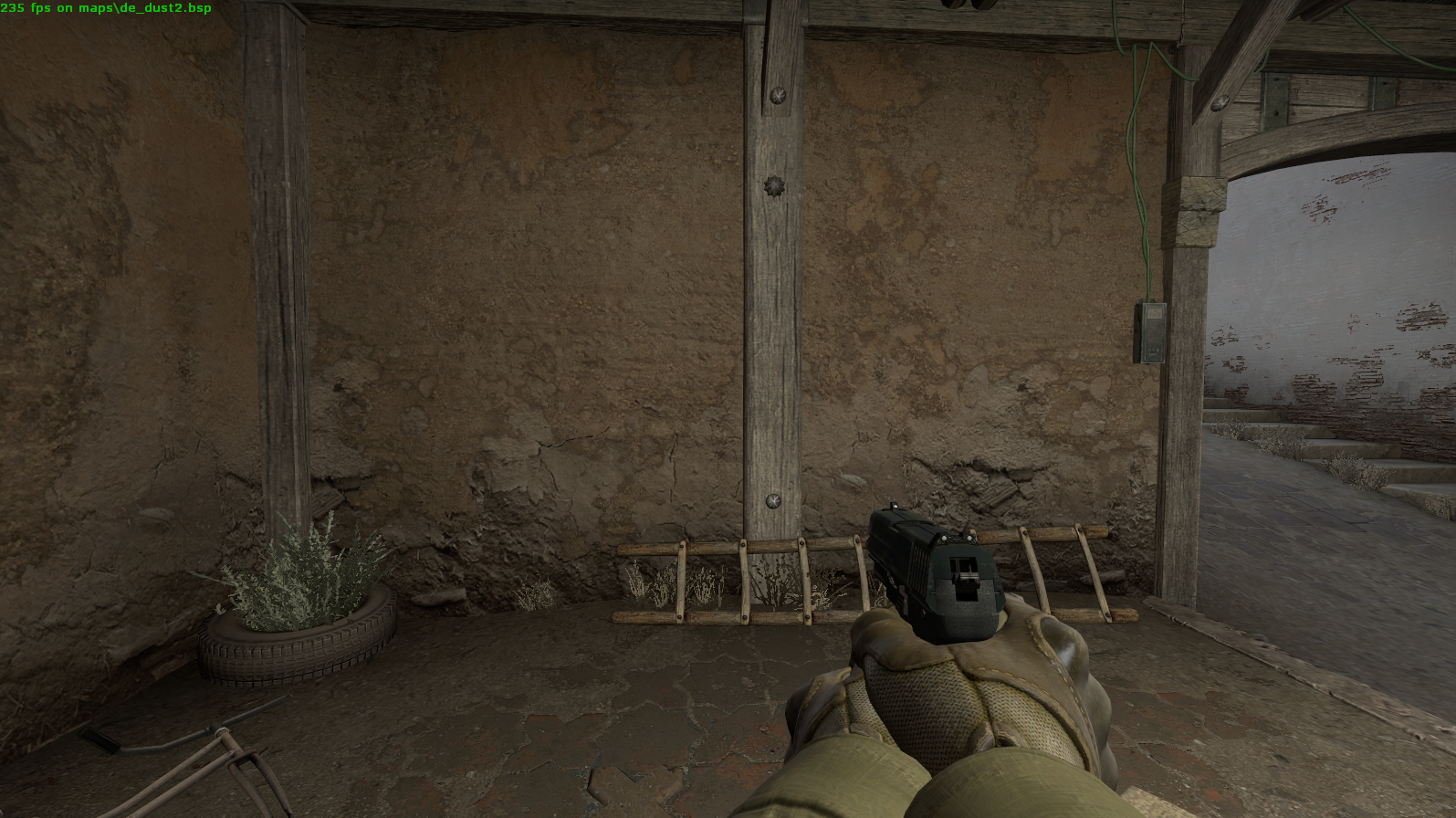 cl_showfps 1 |
 cl_showfps 0 |
Once the console command cl_showfps 1 is entered, a frame counter appears in the top left corner. This also doesn't disappear when hiding the HUD in CS:GO. cl_showfps 0 removes it.
How you can modify the HUD
To record a cool demo or take a screenshot, you don't always have to hide the HUD. However, you may want to modify it. In this section, we provide commands to help you do this.
hud_scaling
 hud_scaling 0.5 |
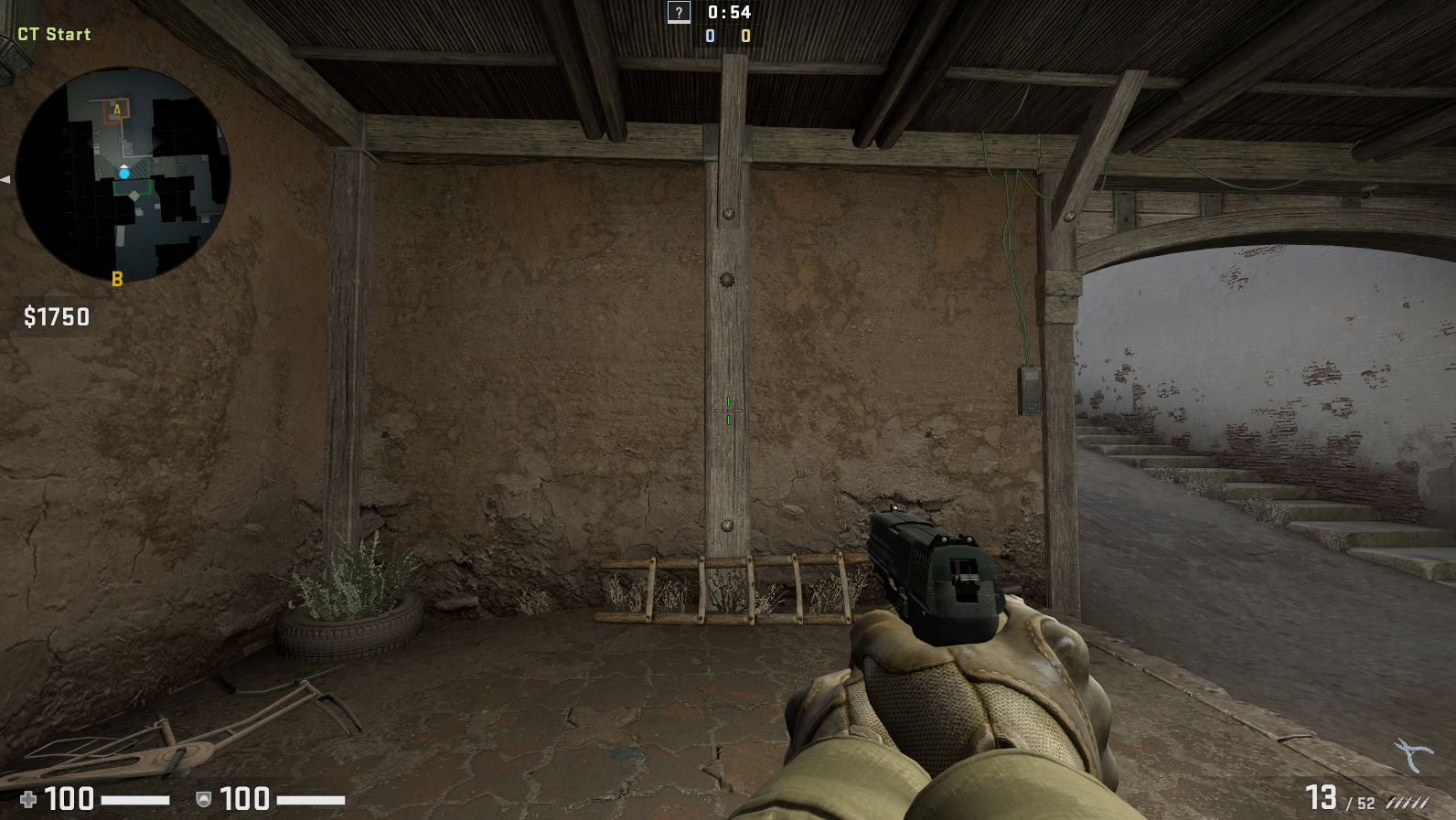 hud_scaling 0.95 |
Are you not satisfied with the current HUD scale? This console command will help you customize it to suit your personal preferences! Although its default value is used by millions of players, some gamers want to change it. To do this, you must set the command argument to a number from the range 0.5-0.95.
cl_hud_color
| Command Argument | Color |
|---|---|
| 0 | Default value |
| 1 | White |
| 2 | Light blue |
| 3 | Dark blue |
| 4 | Purple |
| 5 | Red |
| 6 | Orange |
| 7 | Yellow |
| 8 | Green |
| 9 | Green/Aqua |
| 10 | Pink |
Don't like the color of the HUD in CS:GO? This console command is your key to changing it! You have 10 colors to choose from. Each of them is encoded with a number. You can see the available values in the table above. Use one of them as a command argument.
cl_hud_background_alpha
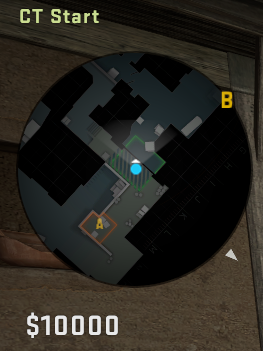 cl_hud_background_alpha 0 |
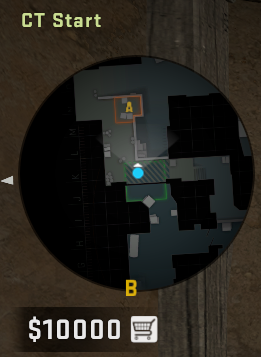 cl_hud_background_alpha 1 |
Elements like the money counter have a background. Its transparency is changed with this command. The possible arguments are in the range 0-1. If you choose 0, the background will disappear. 1 will make it as transparent as possible.
cl_hud_playercount_pos
 cl_hud_playercount_pos 0 |
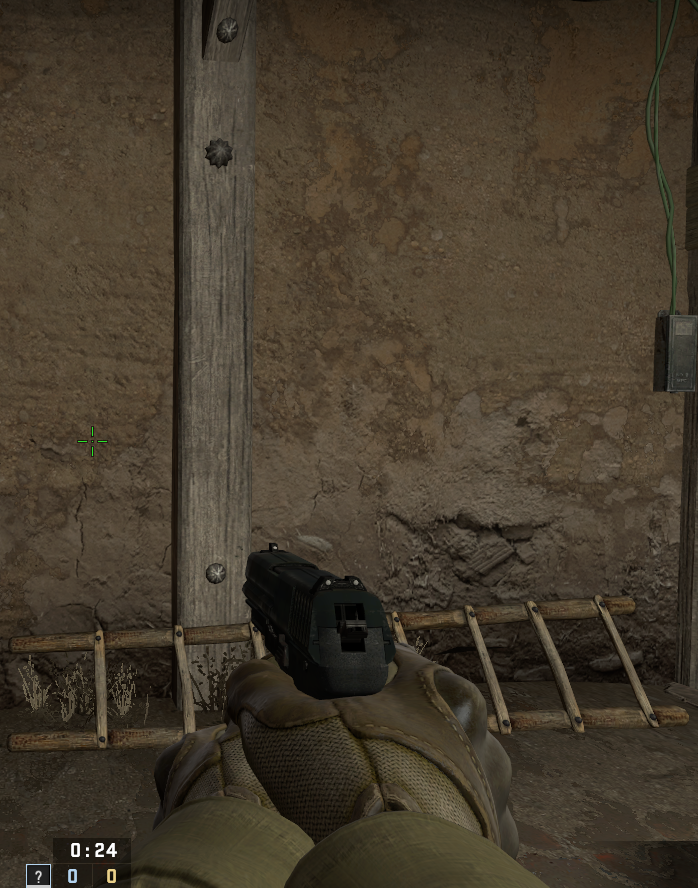 cl_hud_playercount_pos 1 |
When you need to know the number of players who participate in a match, all you have to do is glance at the top of your screen. The same goes for the time counter and rounds won. To move these HUD elements down, use the cl_hud_playercount_pos 1 command. If you want to revert to default settings, use 0 instead of 1 as an argument.
cl_hud_playercount_showcount
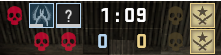 cl_hud_playercount_showcount 0 |
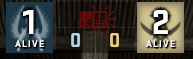 cl_hud_playercount_showcount 1 |
Once you type cl_hud_playercount_showcount 1 into the console, 2 counters will appear at the top of the screen. These elements show the number of living soldiers of each faction. cl_hud_playercount_showcount 0 will replace the counters with avatars.
cl_hud_healthammo_style
 cl_hud_healthammo_style 0 |
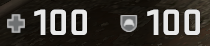 cl_hud_healthammo_style 1 |
During matches, you can track your health and armor using both status bars and digital counters. There are players who think that this presentation of information is redundant. If you don't want to see bars either, just type the cl_hud_healthammo_style 1 command. By the way, its default argument is 0.
cl_show_clan_in_death_notice

Death notices are as important a part of CS:GO as jumping or reloading weapons. Although players usually give them fleeting glances, they provide a quick way to navigate the ever-changing battlefield. It would be a bit more difficult to play without death notices.
While the default settings for death notices are fine with many players, some gamers don't like the fact that the user's clan tag is displayed in the kill feed. cl_show_clan_in_death_notice 0 removes them. cl_show_clan_in_death_notice 1 cancels the effect of the previous command.
How to enable HUD
- Thanks to HUD commands, you can disable the heads-up display in less than a minute. You can enable it quickly as well. For starters, just open the console.
- Type the cl_drawhud 1 command. Press ENTER. HUD is enabled!
FAQ
How do I remove a HUD source?
Use the cl_drawhud 0 command. It may not work until you enable cheats with sv_cheats 1. For details on using cl_drawhud 0, please see the "How to get rid of HUD" section.
How do I change my HUD in CSGO?
To change HUD in CS:GO, use various HUD commands like hud_scaling, cl_hud_background_alpha, etc. We talk about them in detail in the "How you can modify the HUD" section. Read it to find out more.
How do I get rid of the demo HUD?
Open the console and enter 2 commands there: crosshair 0 and cl_draw_only_deathnotices 1. Once you've done that, close the in-game terminal and enjoy your demo. We hope this info was helpful to you.
How do I disable the HUD on my computer?
It's simple! You open the console and enter cl_drawhud 0. The HUD disappears instantly. Is the command not working? In this case, open the console again and type sv_cheats 1 followed by cl_drawhud 0. Now it should work.