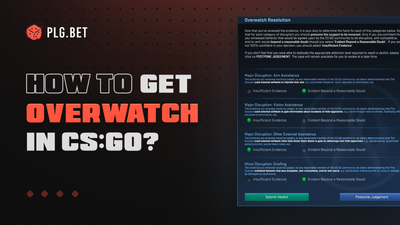What is CS:GO like With a Controller?
Playing CS:GO with a controller can feel different than using a keyboard and mouse, but it's still a viable option for players who prefer it. With a controller, movement and aiming can be more intuitive and comfortable for some players, and the use of aim assist can also help improve accuracy. However, using a controller can also present some challenges, such as slower reaction times and less precision when compared to a mouse.
Overall, playing CS:GO with a controller requires some adjustment and experimentation with the settings to find the right sensitivity, deadzone, and button mapping. It's important to note that playing with a controller may put you at a disadvantage compared to players using a mouse and keyboard, especially at higher levels of competitive play. But ultimately, the choice of whether to use a controller or not comes down to personal preference and playstyle.
How to Use an Xbox 360 Controller in CS:GO
To use an Xbox 360 controller in CS:GO, follow these steps:
- Connect your Xbox 360 controller to your PC using a USB cable or an Xbox 360 wireless receiver.
- In the game, go to Options > Keyboard/Mouse.
- Disable the "Use Joystick" option.
- Go to Options > Controller.
- Enable the "Enable Developer Console" option.
- Press the tilde (~) key to open the developer console.
- Type "exec 360controller" and press Enter.
- There’ll be a message "Loading joystick 'Xbox 360 Wireless Receiver for Windows'."
- You can now set up your controller settings by going to Options > Controller > Button Mapping.
- Adjust your sensitivity, deadzone, and other settings.
You're ready to play CS:GO with your Xbox 360 controller!
How to Use an Xbox One Controller in CS:GO
To use an Xbox One joystick in CS:GO, follow these steps:
- Connect your Xbox One controller to your PC and follow the same steps as above.
- Enable the "Enable Developer Console" option.
- Press the tilde (~) key to open the developer console.
- Type "exec controller" and press Enter.
- You’ll see a message saying "Loading joystick 'Xbox One Controller'."
- You can now customize your controller settings by going to Options > Controller > Button Mapping.
- Adjust your sensitivity, deadzone, and other settings.
You're ready to play CS:GO with your Xbox One controller!
How to Use a PS4 Controller in CS:GO
To use a PS4 joystick in CS:GO, follow these steps:
- Connect your PS4 controller to your PC using a USB cable, or connect via Bluetooth if your controller is a newer model that supports it.
- Make sure your controller is recognized by your PC by checking the Devices and Printers section of your Control Panel.
- Download and install the DS4Windows software from the official website: https://ryochan7.github.io/ds4windows-site/
- Open DS4Windows and follow the prompts to install the necessary drivers.
- Once the installation is complete, open CS:GO and go to Options > Keyboard/Mouse.
- Disable the "Use Joystick" option.
- Go to Options > Controller.
- Enable the "Enable Developer Console" option.
- Press the tilde (~) key to open the developer console.
- Type "exec ps4controller" and press Enter.
- You should see a message that says "Loading joystick 'Wireless Controller'." If you don't see this message, make sure your controller is properly connected and try again.
- You can now customize your controller settings by going to Options > Controller > Button Mapping.
- Adjust your sensitivity, deadzone, and other settings to your liking.
You're ready to play CS:GO with your PS4 controller!
Commands for Controller in CS:GO
Here are some useful controller commands for using a controller in CS:GO:
- joy_inverty: This command inverts the Y-axis of your controller's right analog stick. Set it to "0" to disable, and "1" to enable.
- joy_threshold: Sets the minimum analog stick input required to register movement. Set it to a higher value to reduce sensitivity, and a lower value to increase sensitivity.
- joy_movement_stick: Sets which analog stick is used for movement. Set it to "0" for the left stick, and "1" for the right stick.
- joy_pitch_sensitivity: This command sets the sensitivity of your controller's right analog stick when looking up and down. Increase the value for more sensitivity, and decrease it for less sensitivity.
- joy_yaw_sensitivity: Sets the sensitivity of your controller's right analog stick when looking left and right. Increase the value for more sensitivity, and decrease it for less sensitivity.
- joy_autoaimdampen: This command controls the strength of aim assist. Set it to "0" for no aim assist, and a higher value for stronger aim assist.
- joy_autoaimdampenrange: Sets the range at which aim assist kicks in. Increase the value for a larger range, and decrease it for a smaller range.
- joy_response_look: This command sets the sensitivity of your controller's right analog stick when aiming down sights. Increase the value for more sensitivity, and decrease it for less sensitivity.
Remember that these controller commands are just a starting point, and you should adjust them to your personal preferences and playstyle.
FAQ
Does CS:GO get better when using a controller?
It depends on personal preference. Some players may find using a controller in CS:GO to be more comfortable and enjoyable, while others may prefer the precision and speed of a keyboard and mouse. However, it's generally agreed upon that using a keyboard and mouse provides a significant advantage in terms of accuracy and reaction time, especially in competitive play.
Which controller is the best for CS:GO?
There is no one "best" option as it ultimately comes down to personal preference. Players can use controllers from various brands such as Xbox and PlayStation.
How do I enable my controller on CSGO?
To enable your controller on CS:GO, you need to go to the Options menu, select Keyboard/Mouse, disable the "Use Joystick" option, enable the "Enable Developer Console" option under Controller, and press the tilde (~) key to open the developer console. Then, type "exec controller" and press Enter to load your controller. Finally, customize your controller settings by going to Options > Controller > Button Mapping.
How do you aim with a controller in CSGO?
To aim with a controller in CS:GO, you use the right analog stick to move your crosshair around the screen. Adjust your sensitivity and deadzone settings to your liking and practice aiming by playing the game and getting used to the controls. Remember to use the aim assist feature to help you track targets more easily, but keep in mind that it may not be as precise as aiming with a mouse.
Win New Rare Skins in CS:GO
Hey, did you ever want to win new skins in CS:GO? Then check out PLG.BET! You can top up your account using nearly all possible options, including game items. Come and win legendary skins with CSGO skin betting option on PLG.BET!