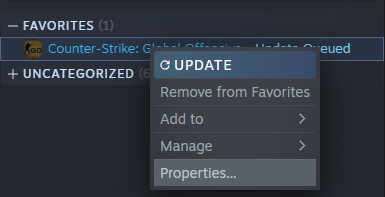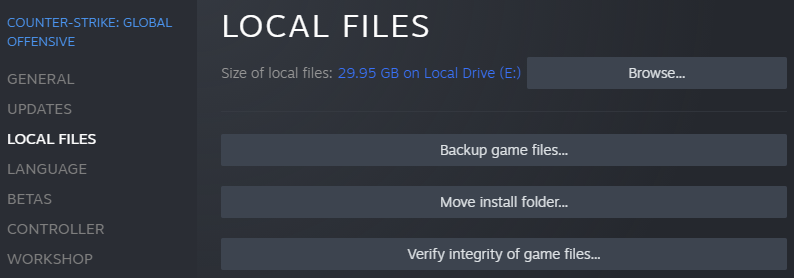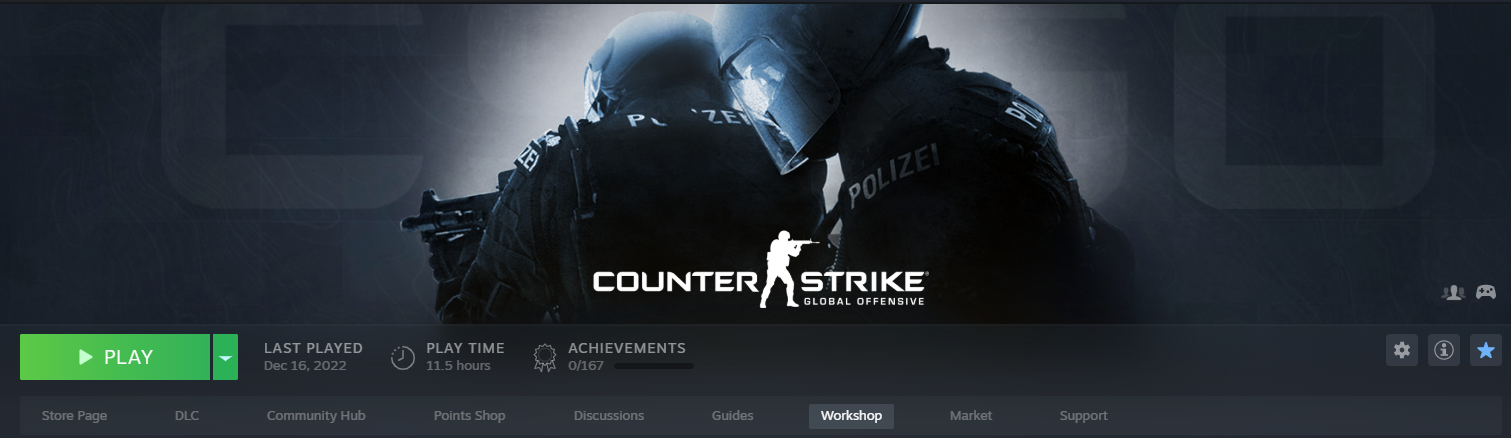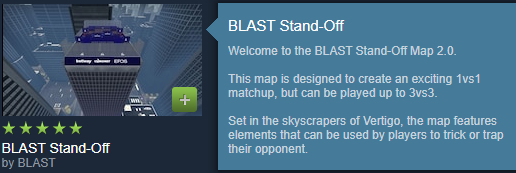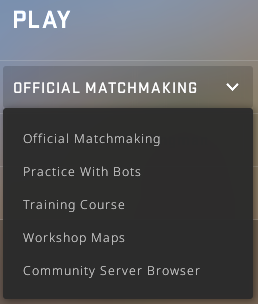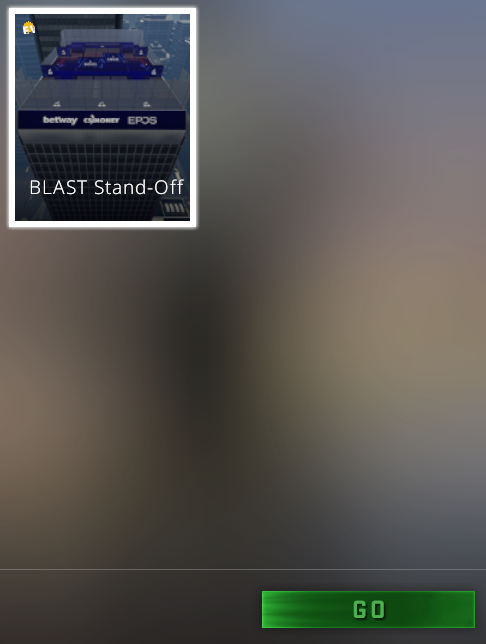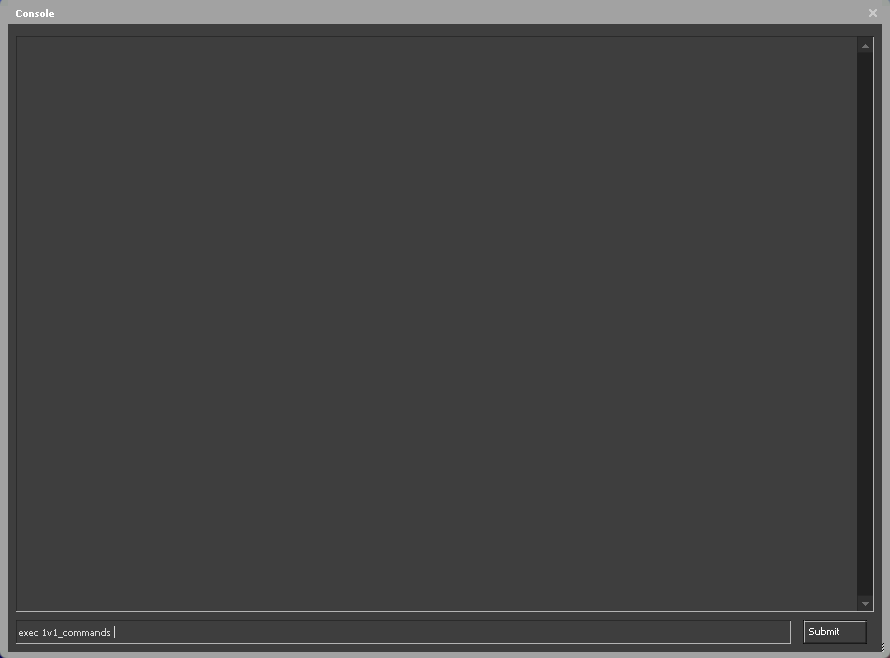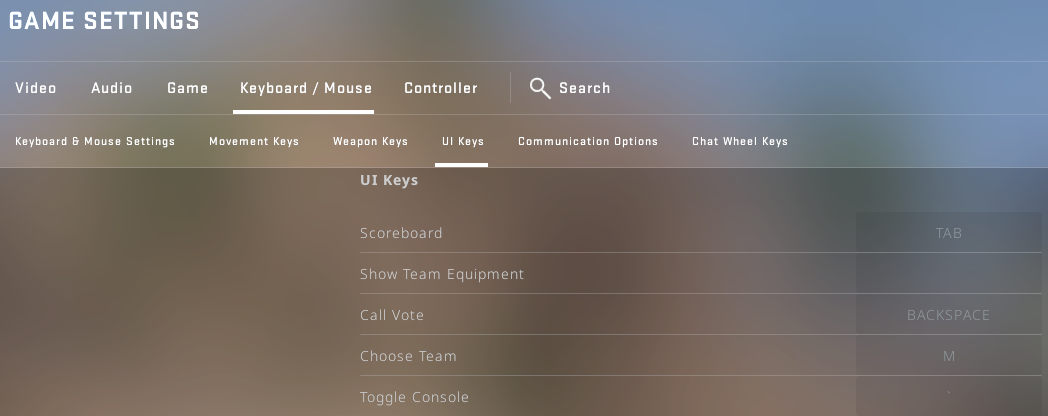How to 1v1 in CS:GO?
To play on any 1v1 map, you must perform some actions. We'll focus on them in this section of our post. We recommend that you launch CS right now and repeat the steps described below. If you do everything right, you'll create your first custom game and learn a useful skill as well.
Step 1: Download and set up the config file
Before playing 1v1 in CS:GO, you have to decide how you'll do it. You have 2 options to choose from: you either join a community server or create one yourself. Later in the post, we'll tell you about the second method because it's more versatile.
Your first step is to download a special config file. It contains some commands that are required to launch a 1v1 server. Why should you download this file and not create it yourself? This action will save you a lot of time.
To create a config file for a 1v1 server on your own, you need to be well versed in the commands that are used to customize Counter-Strike. Studying them will take you dozens of hours. It’s easier to take a ready-made solution and not fool yourself. Moreover, we've done it for you.
- Download our config file. Just click on this LINK and save 1v1_commands.cfg to your Desktop or another directory.
-
Now, you must copy the downloaded config to the CS:GO folder. To do this, open your Steam Library and find Counter-Strike: Global Offensive in the list of your games. Right click on it and select Properties.
- Go to the Local Files section. Click the Browse button there. Make sure the correct folder that contains the game files is opened.
- To get into the config folder, go to csgo and then to cfg. As a result, the main part of the final path should look like this: steamapps\common\Counter-Strike Global Offensive\csgo\cfg.
- Copy the config file you downloaded earlier and paste it into the cfg folder. The first stage of preparation for the game on 1v1 maps has been successfully completed!
Step 2: Choose a 1v1 map
You can choose any default map and play it in the 1v1 game mode. However, Workshop Maps are much better. Some of them are so well balanced that they don't provide significant advantages to either side. These are excellent arenas for showdowns with friends.
- Go to the game page in Steam and find the Workshop section there.
- Hover over Browse and select Maps from the drop-down list.
- In the Workshop Map tab, select the search field by clicking on it with the left mouse button. Enter the text “1v1 map” there. Press enter.
- Select the desired map. You can also search for BLAST Stand-Off. It's a map which is often used by professional CS players. If you follow BLAST Premier events, you may have seen how showcase matches are played on it.
- When you find a map in the Steam Workshop, go to its page and click Subscribe.
Let's summarize our progress thus far. At the moment, you have a cfg file with optimal setup for a private server, and one or more maps to play in 1v1 mode. Now let’s go to the final step.

Step 3: Start 1v1 game
- Launch the game and create a lobby with your friend.
- Go to the Play CS:GO section. In the drop-down list under PLAY, select Workshop Maps
- Select a map and click on the GO button.
- Wait for the map to load and open the developer console (~, also called the tilde key). Enter the command exec 1v1_commands there. This will initiate the config file that you downloaded earlier and then copied to the game folder. Now it's time to play!
As you can see, there is nothing complicated about creating your own server for games with friends. The only problem you may encounter is the inability to open the developer console. Follow the instructions below to solve it.
- Go to the Game Settings menu. Click the Game there and then select the Game subsection. Find the Enable Developer Console option there. Its value must be YES.
- Sometimes the activated console still doesn't open when you press the tilde key. In a situation like this, go to the Keyboard/Mouse section and scroll down to the UI keys subsection. Your target option is Toggle Console. Set any key you like there. As for us, we recommend that you select the tilde key. This is the default value that you can see in thousands of guides.
- Check if your console, terminal or command line works. Call this program whatever you want. The main thing is that it's activated after pressing the key that you set in the Toggle Console. Thanks to this, you'll be able to apply all the commands that are provided in CS:GO.
CS:GO 1v1 commands
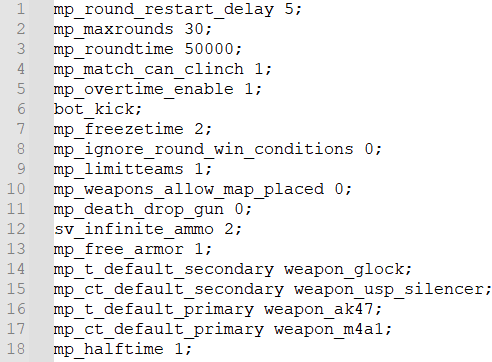
If you open any 1v1 private server configuration file in some text editor, you'll find a list of different commands in it. You can see an example in the image above. Depending on the server settings, this list may change.
We invite you to learn more about the most useful commands for 1v1 battles in this section. In fact, each of them is a separate console command. But it's very inconvenient to enter a whole list of commands when starting new 1v1 matches. This is what the cfg file is for.
sv_cheats 1
One of the most popular 1v1 commands. It enables cheats which in turn are required to activate other commands. Note that cheat-dependent commands are only executed on private servers. You won't be able to use them on official Valve servers.
bot_kick
The essence of most CS:GO 1v1 commands is clear to players without further explanation. bot_kick is one of them. As you probably already guessed, it deactivates bots. They aren't needed in 1v1 encounters. So, kick boring bots and don't be distracted by them during an exciting match.
mp_free_armor 1
Do you want to start every match with a free kevlar and helmet? You can't do without this command! Its disadvantage is that your opponent will receive the same equipment. On the other hand, it's even more interesting, especially on maps where rifles are actively fired.
mp_freezetime 2
This is one of the 1v1 commands that sometimes cause confusion among beginners. Its purpose becomes clear if you find out what the freeze time is. We're talking about the time at the start of the round when gamers are unable to move. 2 means seconds in this case.
mp_round_restart_delay 3
One more command to save you precious time. The 3 here indicates the duration of the break in seconds between rounds. The default value is 7. Therefore, over 10 rounds you'll save 40 seconds. Whether it's a lot or a little is up to you.
mp_roundtime 60
This command increases the round time to 60 minutes. We believe this is more than enough for a friendly match. If you wish, you can replace 60 with another number. In private battles, you play by your own rules and change them as you like.
mp_maxrounds 30
Thanks to this command, you increase the number of rounds to 30 (the default value for Competitive matches). To win, you must defeat your opposing team 16 times. Veterans of the standard game should be well aware of this rule.
mp_warmup_end 1
Don't like waiting until the warm-up period is over? Reduce its time to 1 second! Just use this command and save up to 5 minutes when starting another bloody battle. In 1v1 matches, such a long wait is unnecessary. Get rid of it as soon as possible.
mp_overtime_enable 1
Let's say that your battle ends with a score of 15:15. In the next round, it would be nice to decide who is the winner. That's what overtime is for. When team skills are equal, this additional time period comes in handy. It's like a penalty shootout in football.
sv_infinite_ammo 2
Infinite ammo will allow you to focus on the game and not be distracted by replenishing ammo. 1v1 matches aren't held for the sake of strictly following the rules of standard modes. They're played for fun and experience. That's why you shouldn't neglect cheats when you play them.
sv_alltalk 1
By default, players from different teams cannot communicate with each other via voice chat. sv_alltalk 1 removes this restriction. This command is especially useful for playing with friends. You play, talk and have fun. What could be better?
sv_deadtalk 1
sv_deadtalk 1 complements sv_alltalk 1. During a standard match, "live" players don't hear "dead" ones. This command is establishing a connection with the afterlife. As a result, you can hear the voices of fallen soldiers. Seriously speaking, it removes one more unnecessary restriction.
mp_restartgame 1
mp_restartgame 1 finishes off this list of 1v1 commands. After you restart the game, you'll join a match that already has unlimited ammo, long rounds, short warm-ups, etc. This command is something like an activator of all the other ones.
Why set up 1v1 in CS:GO?
- Aiming skills training. To play any shooter effectively, you must be able to shoot quickly and accurately. If you don't become a true master of shooting, you'll constantly die under enemy fire. 1v1 matches are great to help you on the bumpy road to success.
- Mastering emotion control. Online games often generate a whirlwind of positive and negative feelings. When you play with your friends, you usually splash them out. At such moments, try to subdue your anger or excessive joy. Sooner or later, your emotions will stop having power over you.
- Dominance in Clutches. If you are forced to fight alone against one or more opponents, this is called Clutch. 1v1 battles will teach you how to survive in difficult game situations and quickly deal with your enemies. The more you play, the better your skills will become.
- Respect for opponents. It's unlikely that you'll behave like a toxic player in the company of your friends. True friendship is built on mutual respect. You should also treat gamers you don't know the same way. Otherwise, it will be unpleasant to play with you.
FAQ
How to 1v1 a friend in CS:GO?
Create a configuration file with 1v1 commands. Then download some maps for 1v1 battles. Finally, invite a friend to join your custom match. When it starts, execute the cfg file. You can read detailed instructions about all these actions in the "How to 1v1 in CS:GO?" section of this post.