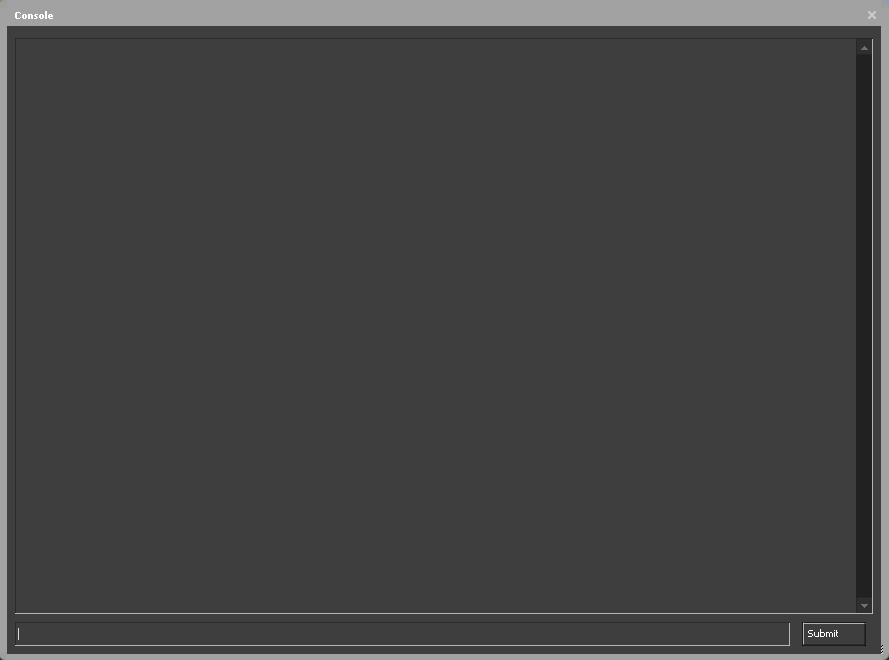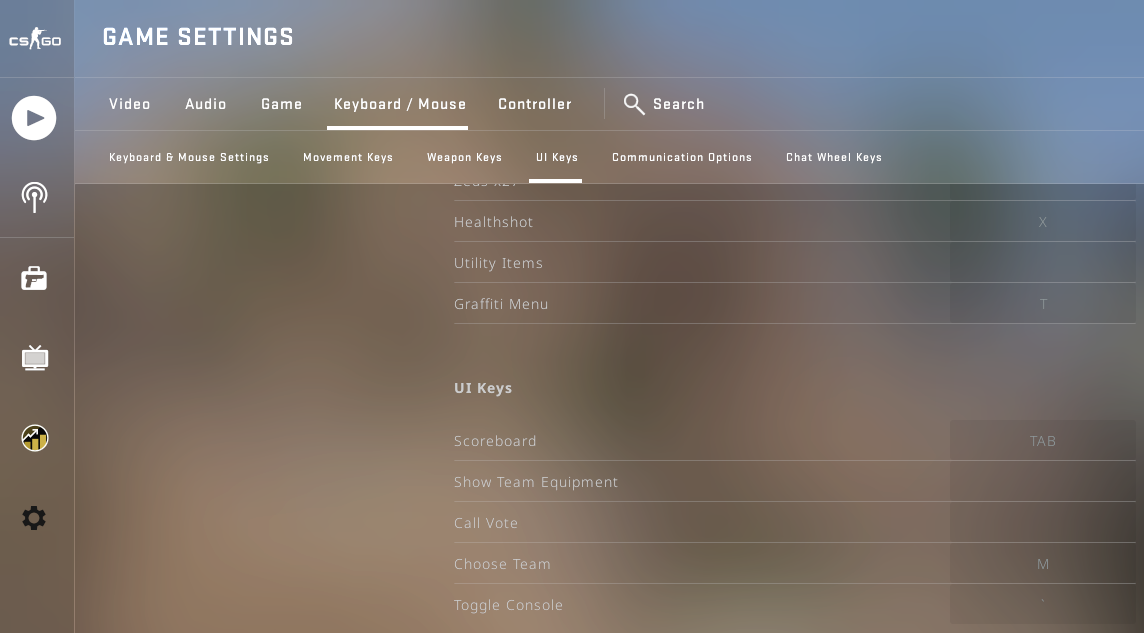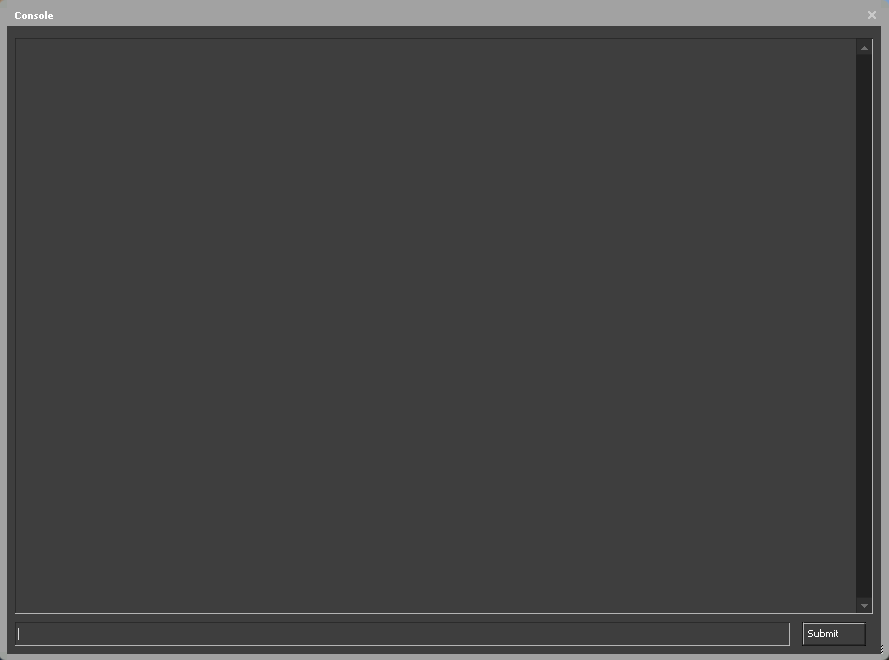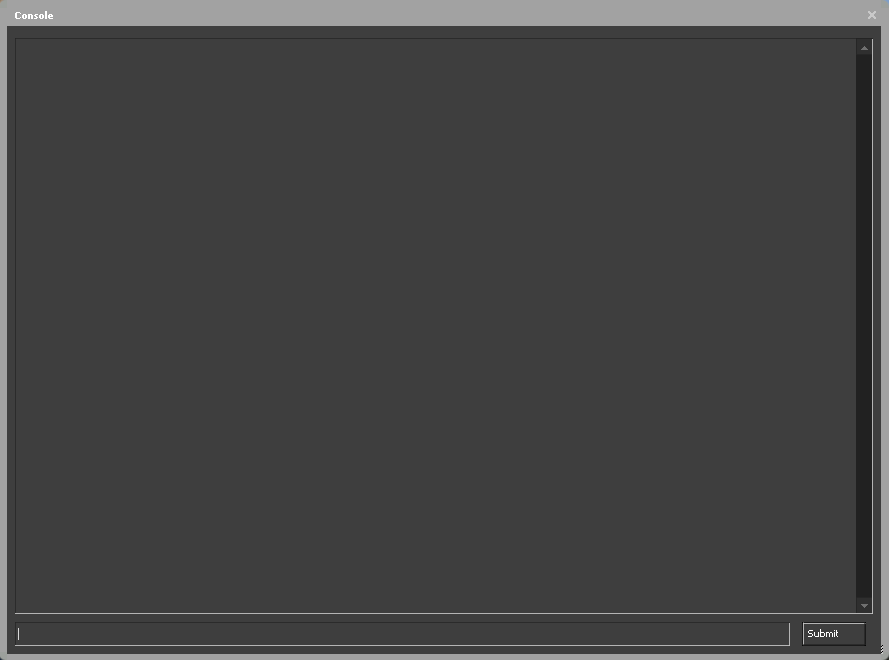How to remove bots in CS:GO on console
- Launch CS and press the tilde key (~) to open the in-game console.
- If the console doesn't open, go to the options menu. Look at the left panel with the game logo at the very top. The gear icon you need is at the very bottom.
- Once you get there, you'll get access to various settings which are divided into sections and subsections. You need to click Game and then find the Enable Developer Console option. Make sure its value is set to YES. Otherwise, select it from the drop-down menu.
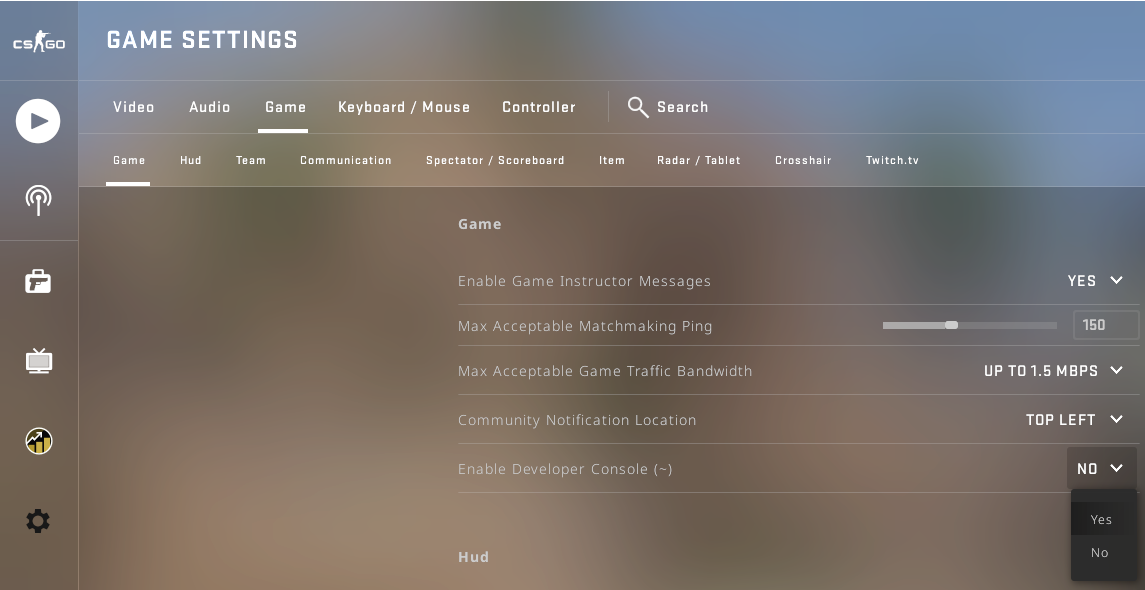
- Is your developer console activated but still not opening? Then go to Keyboard/Mouse and click UI Keys there. Find the Toggle Console option. The default value is the tilde key which we mentioned in the first step. If another value is set, change it to ~ or any other character you want.
- OK, everything is working perfectly now. It's time to change your game settings. Open the console and enter the following command: mp_limitteams 1. Press enter. This command will prevent bots from re-joining the battle.
- Your next command is mp_autoteambalance 0. You must enter it to prevent the auto-balancing of annoying bots.
- Your last command is bot_kick. Congrats, all the bots are disabled!
How to turn off bots in CS GO private match
- Launch the game and open the console. If you can't do this, check whether it's enabled and whether its default keybind has been changed. You can read detailed instructions on activating the console and changing the keyboard settings in the previous section of this post.
- Enter the following 3 server commands in sequence: mp_limitteams 1, mp_autoteambalance 0, bot_kick. As a result, you'll remove bots in CS. Note, the Global Offensive edition of the game has various commands that allow players to manipulate bots. We'll talk about some of them a little later.
Bots are a real nuisance when you want to play with your friends. Computer-controlled characters are great if you need to practice shooting with pistols, sniper rifles, or other weapons. In this case, one team that consists of bots can give you a lot of trouble.
When playing with real players, mindless computer characters are capable of ruining your gaming experience! Fortunately, it’s easy to remove bots from private matches. To do this, just use the commands we showed you. Activate them, stop bots, and play for fun!
How to remove bots on your team in CS:GO
- To kick bots from your team, open the console first. If you missed the section on working with it, we recommend that you return to the beginning of this post and read it carefully. We talk there about important game settings and sub-menus where you can find them. You may need to change these settings if the gray screen of the console doesn't appear after calling it.
- To remove bots from the Terrorist team, enter bot_kick t.
- To kick bots from the Counter-Terrorist team, enter bot_kick ct.
As you can see, the console text box works wonders. It's enough to enter a couple of commands and no more bots will interfere with your game. Be sure to use this feature to disable in-game "artificial intelligence" when it's not needed
Unfortunately, you cannot kick bots in competitive mode. The commands that remove them only work in custom matches or on your own server. Always keep this in mind and don't be surprised if you can't get rid of bots in CS:GO after entering certain commands.
List of all CS:GO bots commands
The developer console is a powerful tool that allows you not only to remove bots in CS, but other things as well. Using it, you can adjust the crosshair, turn on the FPS counter, and even make fun of other players. As for bot parameters, the most important commands for configuring them are listed in the table below.
Bot Command | Description |
|---|---|
bots_dont_shoot 1 | Bots in CS stop shooting at you. |
bot_knives_only 1 | Bots kill their enemies with knives. Small arms aren't available to them. |
bot_pistols_only 1 | This is an analogue of the previous command. Instead of knives, bots in CS:GO eliminate their opponents with pistols. |
bot_all_weapons | Every bot can use any weapon again. |
bot_zombie 0 | Bots in CS don't attack players. Frankly, this is strange behavior. Real zombies do exactly the opposite thing. |
mp_limitteams 1 | Bots are prohibited from rejoining the battle. |
mp_limitteams 0 | This command overrides the previous one. Bots in CS:GO are allowed to participate in combat encounters. |
bot_kick | Remove bots. |
mp_autoteambalance 0 | Bots are forbidden to balance the forces of opponents. |
mp_autoteambalance 1 | Bots are used as a balancing factor again. |
bot_kick t bot_kick ct | Bots stop fighting for the Terrorist or Counter-Terrorist team. |
bot_quota N | This command is useful when you need to limit the number of bots. Replace N with the value you want. |
bot_kick NAME | Kicks a computer-controlled character with a specific name. Replace NAME with Albert, Connor, Ringo, etc. |
bot_kick 1 | 1 means difficulty here. The minimum value is 0 which indicates "super easy". The maximum value is 3. If you specify this value, you'll fight with the strongest bots. |
Can I add bots in CS:GO?
Yes! To add bots, use the bot_add command. It has the following syntax: bot_add [T/CT] [Difficulty] [Name]. Arguments are enclosed in square brackets. In the context of CS:GO, they mean parameters which you can refine commands with. Let's take a closer look at them.
Argument | Description |
|---|---|
T/CT | T means Terrorists. CT stands for Counter-Terrorists. |
Difficulty | There are 4 difficulty levels when adding bots. The first one is easy. It's for beginners. Normal is for players with average gaming skills. Hard is for advanced gamers. Finally, expert is for experienced online warriors. |
Name | This argument is used for setting a name for a bot. If there is no parameter, it's chosen randomly. |
Command Example | Description |
|---|---|
bot_add | This command is entered without arguments and adds a bot to the player's team. |
bot_add ct expert | The Counter-Terrorist team is replenished by a bot with an expert difficulty level. |
bot_add t easy Opie | The Terrorist team gets an ally named Opie on their side. The difficulty level of the character is easy. |
How to kick bots in CS:GO?

It depends on the goals you want to achieve. If you need to block bots that are on your team, use one of the following commands: bot_kick t, bot_kick ct. In addition, you can remove characters with a specific name or difficulty level. For example, bot_kick Albert or bot_kick 0|1|2|3.
In private matches, you cannot do without 3 commands: mp_limitteams 1, mp_autoteambalance 0, bot_kick. Enter them, and bots will disappear as if by magic. You should also look into commands that bring computer-controlled characters back into the game such as bot_add.